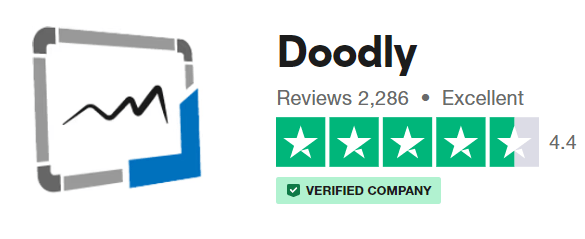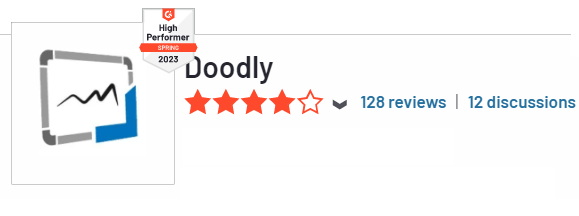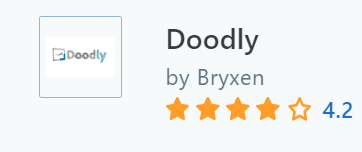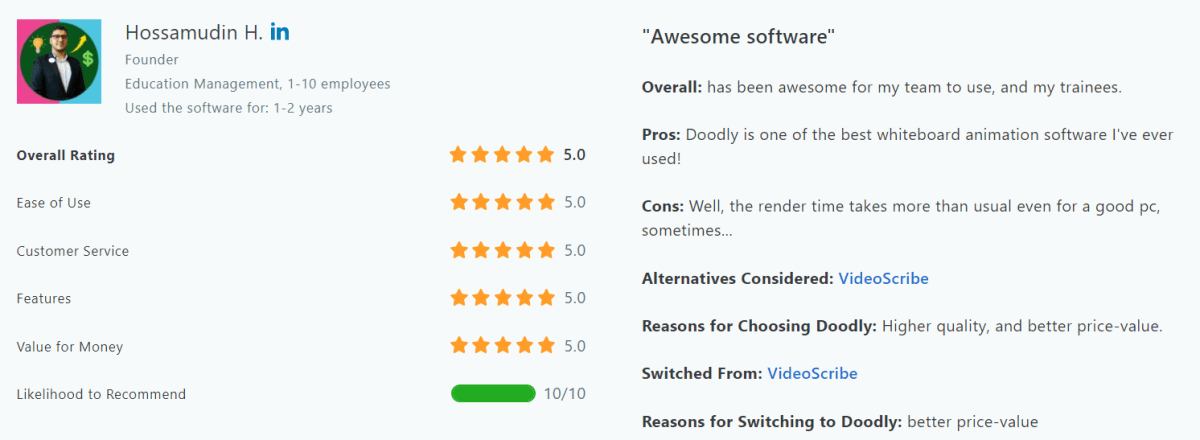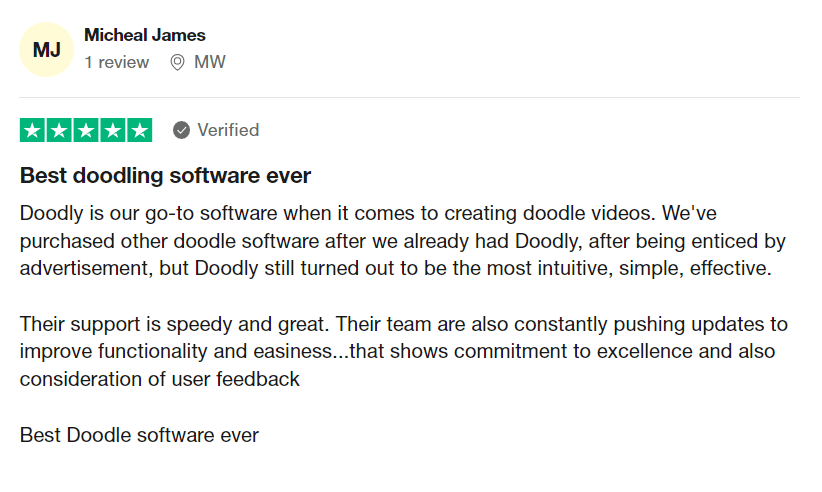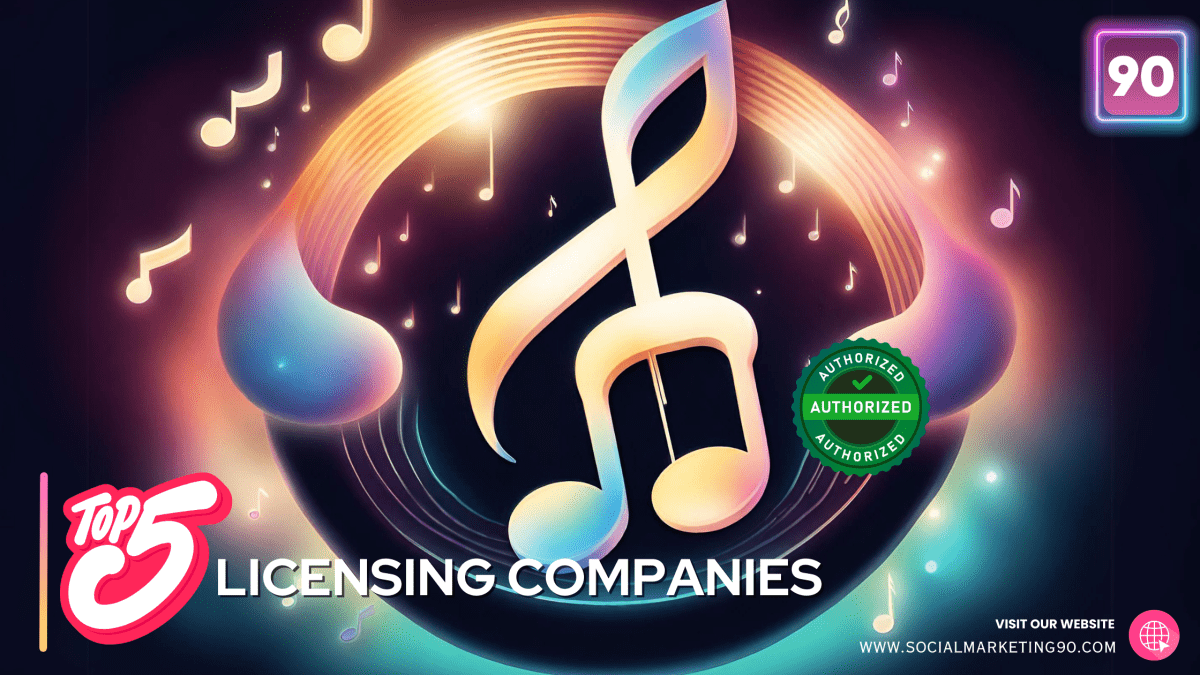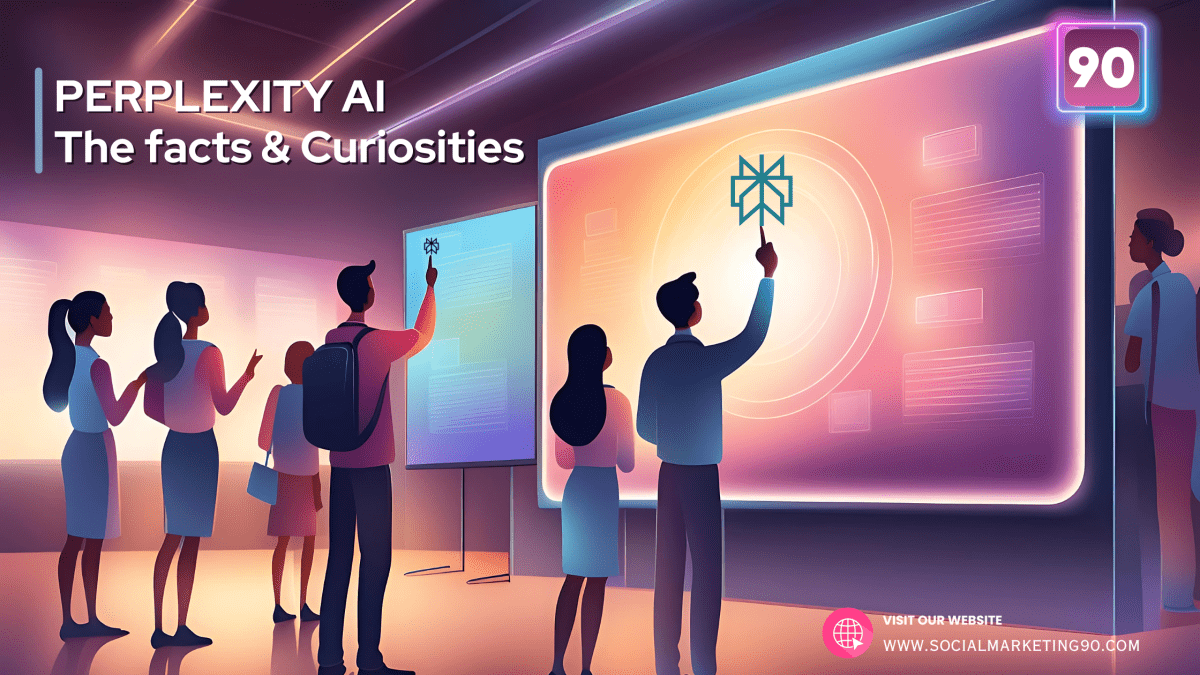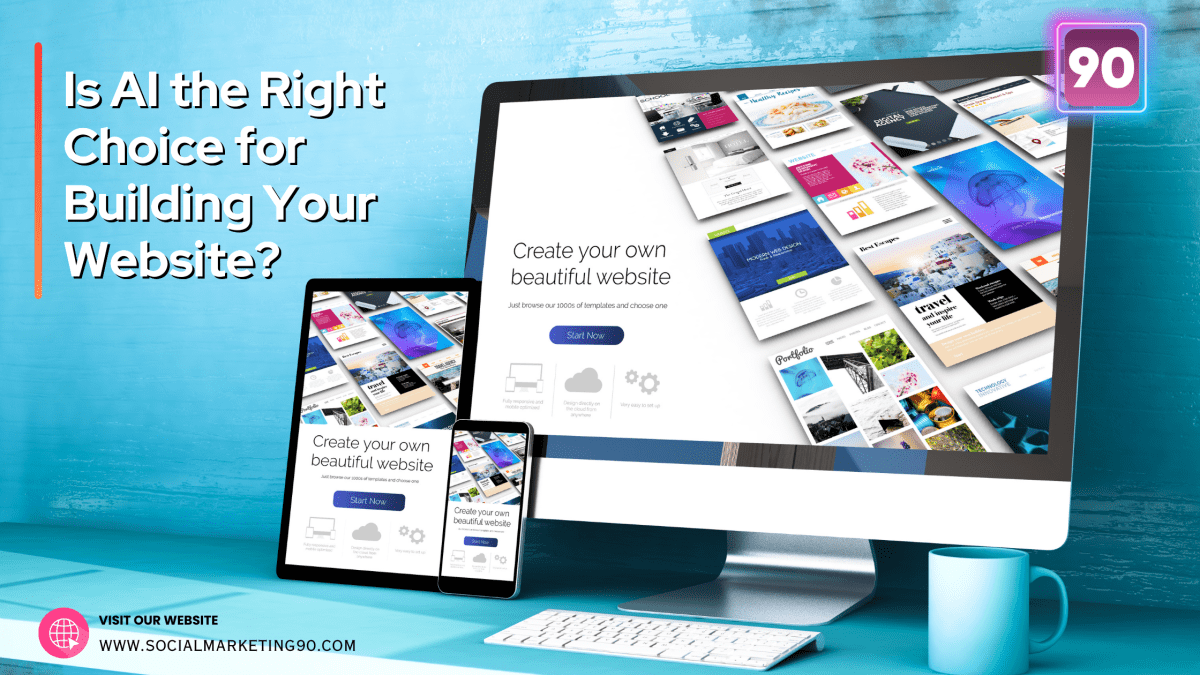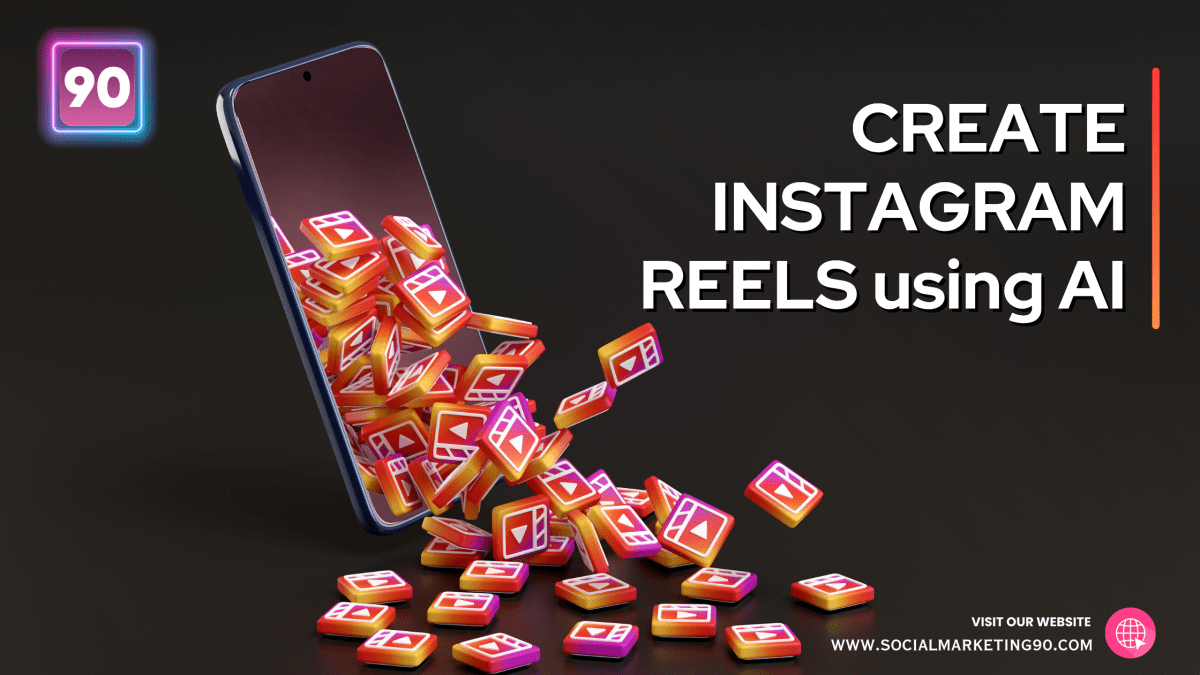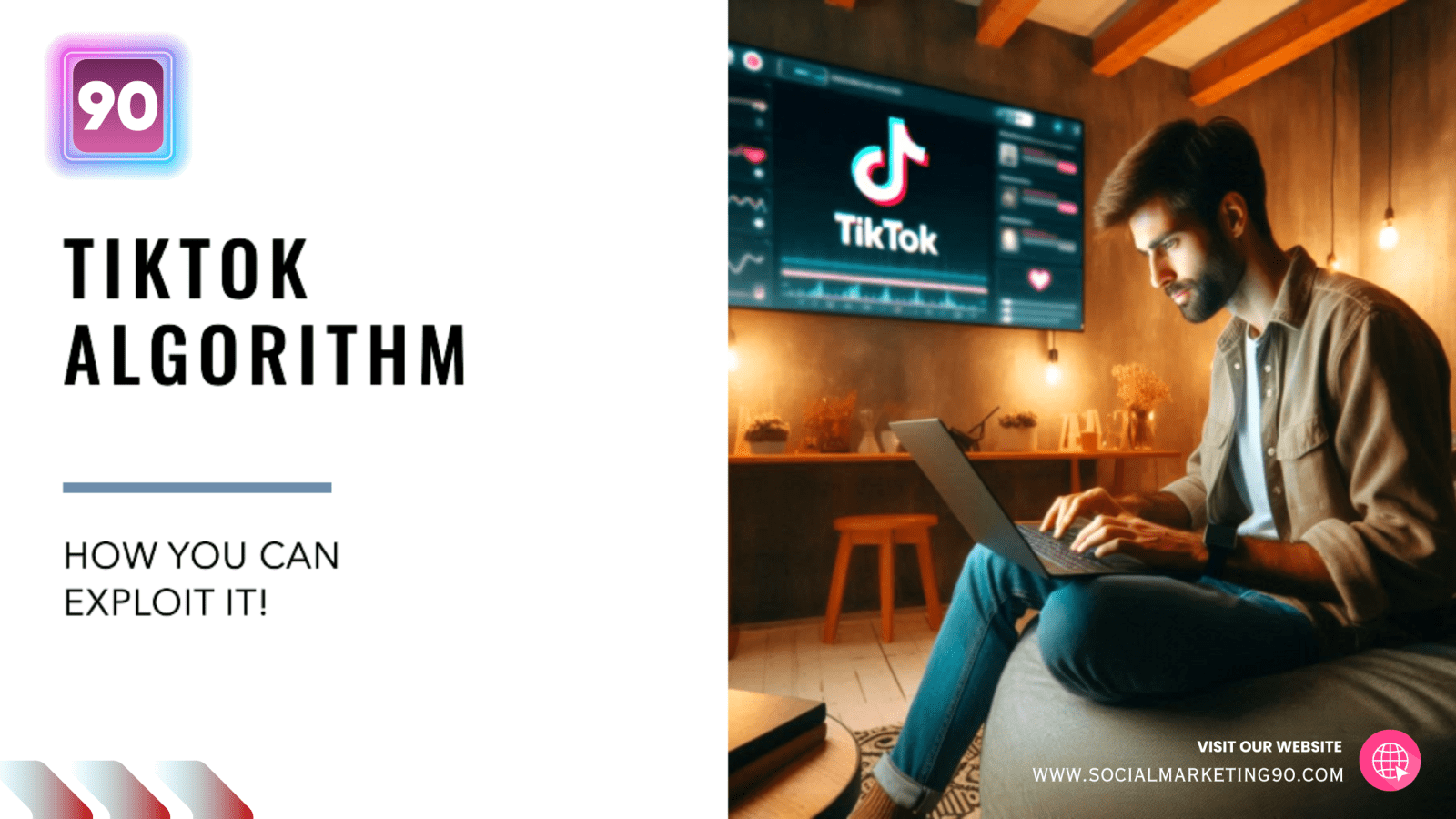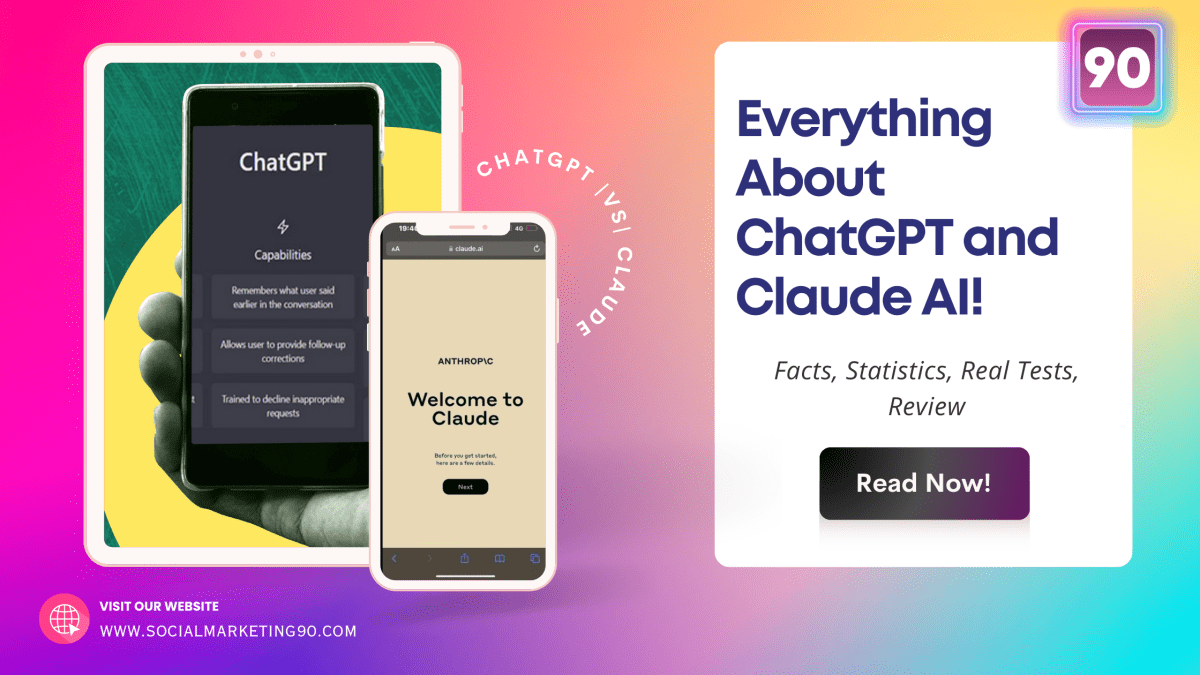Introduction
Have you ever been attracted to a Facebook or social media video that featured hand-sketching characters, images, and text on a screen? Well, those are doodle videos!
So, how are these videos made? They’re created using whiteboard animation software, and Doodly is one such software.
In this Doodly review, we’ll cover all the juicy details, including its features, benefits, drawbacks, and pricing, to help you determine if it’s the right fit for your video-making needs.
Let’s start our review!
What Is Doodly?
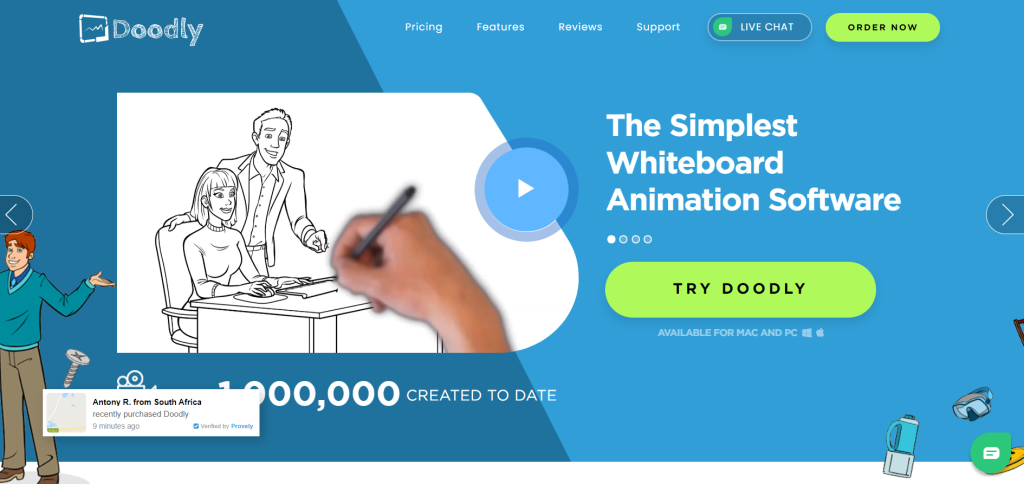
Doodly is a whiteboard animation software that enables you to create animated videos and presentations in just a few minutes. It has an intuitive interface and requires no prior experience with animation software.
How Does Doodly Work?
Doodly is simple, and it offers powerful functionality such as inserting video, images, and text; exporting the video as HD; adding captions; adding sound effects or music.
You can also use your favourite drawing tools, such as pencils, markers, etc., to create these whiteboard animations.
Doodly offers both website and desktop access, and the software will allow you to,
- Use an extensive collection of expert, custom-made image data and copyright-free music to convey your thoughts.
- Dub your clips on your own documented lines or audio that you’ve imported.
- Animated cartoon video editing
- Export & share the videos with your target audience.
For our Doodly analysis, we put all of its features to the testing.

Doodly Features
“A Picture is worth a thousand words,” so, why not make a video of it?
All of your educational, marketing, and overall creative demands can be catered to this platform.
Many Doodly’s reviews concentrate on these features, and ours is neither exemption.
But in contrast, we pride personally on doing a more complete investigation.
Feature by feature. Hence, let’s start with the first one.
Background Styles
Create New Video prompts you to select from a variety of background options. Remember, you may always switch to a different one if you alter your purpose.
The available selection options, are
- White board. It’s a traditional whiteboard video creator option.
- Glassboard. The mirror image of the board, means the hand writes on the opposite side of the board.
- Green board. It’s a Green chalkboard.
- Black board. It’s a Black Chalkboard
- Custom board. You can choose a solid color or custom background pictures.
Custom backgrounds may be positioned and resized, a neat feature ideal for using watermarks or brand logos as backgrounds.
However, take note that the maximum possible image size is 1920 x 1080 pixels.
Note: Doodly can also be used to experiment with green screen effects, but it isn’t designed to handle more complex tasks.
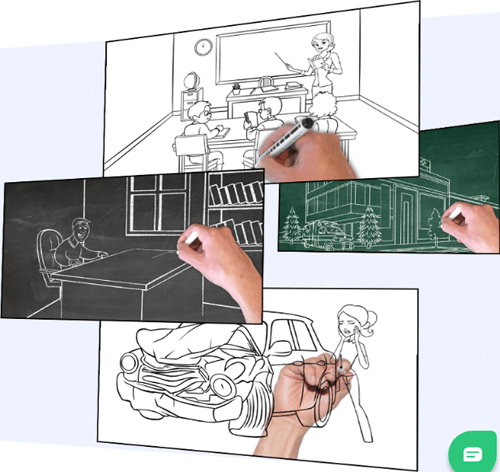
Doodly Images
When it comes to built-in library, Doodly has an impressive bespoke image library.
Professional graphic artists created the illustrations, which span a wide range of topics. So there’s probably a doodle for your niche.
A stunning number of doodles, over 2000!
You may also import photos (PNG, JPG, and SVG only) and animated GIF files, and Doodly will draw them for you. But enough of that, let’s see some Doodly photos.
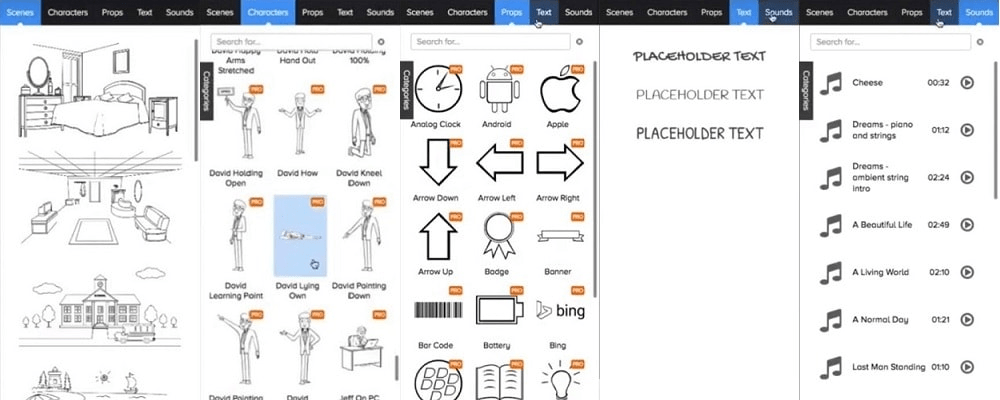
Hand Styles
You can also change hand styles. There are 15 real hand styles and 13 cartoon hand styles to give your videos a unique look.
If you want something more stylish, there are also cartoon possibilities (in 2D & 3D animation). Doodly also supports left- and right-handed drawing.

Scenes
First and foremost, it’s important to note that there are a total of 84 scene designs available for all purchasing levels. We like the idea of equality!
The only thing you have to do with Doodly is move the material because it is drag-and-drop animation software.
You may cut off your spare time at the conclusion of sequences and even add subtitles if you want to be more creative.
When creating transitions, you have the option of adjusting them from scene to scene or setting the style of transition you want to use throughout the entire video.
The following are the transition modes available in this sketch video maker:
- None. You can use this None option to avoid transitioning between scenes.
- Erase. It wipes off everything.
- Mixed. If you have no clear idea about this transition stuff, then use the Mixed-mode; it will shuffle all the available transition modes.
- Swipe Right, Left, Up, or Down. If you want to move your scene on the screen, use these modes to navigate
- Video Panning. When the camera is moved to a blank spot of the board, it indicates that the next scene is about to begin. (our favorite)
Still, the only crack on these options is limited transition. This is the most significant disadvantage of this feature, especially if you start using Doodly very often and you would like to use something different.
Props and Characters
Even though your scene selection is appropriate and accurate, props and characters are the keys to making the scene alive.
If the stuff mentioned above is considered, Doodly is best in understanding the user’s mindset; here are the Props and characters available features. With them you can:
- Resize the props and characters
- Position them
- Rotate them
- Flip them
- Overlap them too
- If you don’t like the color, you can change it, along with the opacity!
All of this is possible with the Doodly whiteboard drawing software. Click and drag. You can also modify the style or duration of their exit/enter animations.
But it turns out that there aren’t many things to do there. The default animation for the enter character animation is either none or the default draw animation. The exit animation can be either an erase animation or none.
How to Use Doodly Doodle Maker
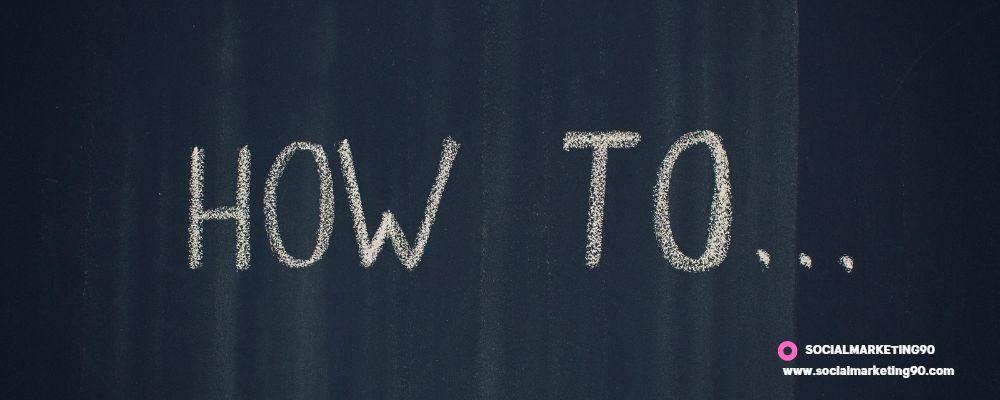
The software is a very adaptable program that may be utilized for a variety of situations and purposes. Doodly can be used for a variety of tasks, including:
- Product promotion and advertising
- Explainer videos
- Make instructive videos for your audience
- Uploading them to social media will help to increase engagement.
And it is easy to do so. Check out this video below for more details.
Pricing Plan

Doodly is currently part of the Voomly cloud; you can access other tols like Toonly, Talkia, Pyks, and more in one place.
Check the pricing below:
Voomly Cloud
-
Voomly Cloud Includes:
-
Toonly, Doodly, Talkia, Pyks, People Builder Included
-
Unlimited ad-free videos
-
4k & HDR Player Included
-
Video sharing
-
Autoplay thumbnails
-
7TB Storage
-
Unlimited Bandwidth
-
Custom Branding
-
Unlimited Video Funnels
-
Analytics Included
Voomly cloud comes with a 14 days free trial, which you can use to explore all their tools.
Positives & Negatives
PROS
- Unlimited Videos
- Beginner Friendly
- High-Quality Videos
- Large library of characters
- Custom Drawings
CONS
- Slow Video Rendering Time
- Costly Membership Options
Users Review
In Trustpilot, Doodly appears to have a higher percentage of favorable reviews and a score of 4.4 out of 5. Here are some user ratings for your convenience.
|
|
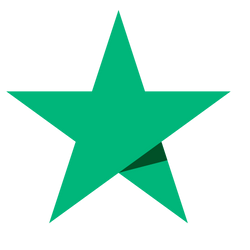 Trustpilot
Trustpilot
|
 Trustradius
Trustradius
|
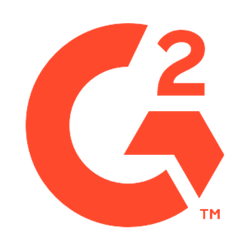 G2
G2
|
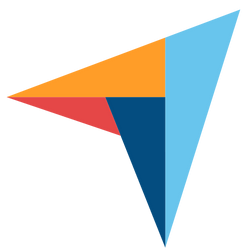 Capterra
Capterra
|
No. of Reviews | 2,286 | - | 128 | 50 |
|---|---|---|---|---|
| Rating | 4.4 / 5 | - | 4.2 / 5 | 4.2 / 5 |
| Average Rating: 4.2 | VISIT DOODLY OFFICIAL SITE | |||
FAQs

Is Doodly Free?
No, Doodly is not free. It is a paid software that you can use to create animated doodle videos.
However, they offer a 14 days free trial on all their Voomly cloud tools, Doodly included.
Also, they do offer a 30-day money-back guarantee, so you can try it out risk-free and see if you like it.
Which one is better Doodly or Toonly?
That depends on what kind of videos you want to make. Both are easy to use and have a lot of features, so you can choose the one that fits your needs and preferences better.
- Doodly is great for making whiteboard-style videos with hand-drawn characters and objects.
- Toonly is more suited for making cartoon-style videos with colourful backgrounds and animations.
Is Doodly easy to use?
Yes, Doodly is very easy to use. You don’t need any technical skills or experience to make a doodle video with Doodly.
All you have to do is drag and drop the elements you want on the canvas, adjust the timing and the speed, and add some voiceover or music if you want.
You can also customize the colors, fonts, and styles of your doodles to make them unique and engaging.
Can I add audio to a Doodly video?
Yes, you can add audio to a Doodly video. You can either record your own voiceover using the built-in microphone tool, or import an audio file from your computer or the internet.
You can also add background music from the Doodly library or upload your own music file. You can adjust the volume and the timing of your audio tracks to match your video perfectly.
Can I use Doodly on a Mac or Windows computer?
Yes, you can use Doodly on both Mac and Windows computers. Doodly is compatible with all major operating systems and browsers.
You just need an internet connection to access the software and download your videos.
Wrap-up
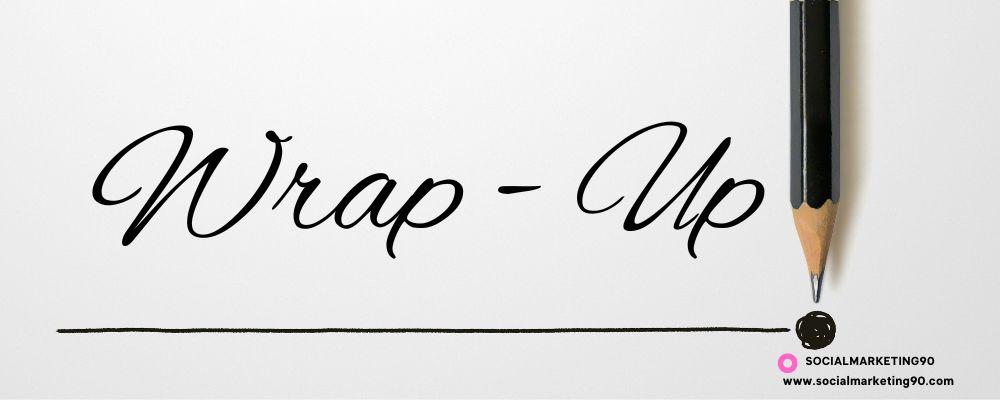
We hope this review has given you a better understanding of the features, benefits, and downsides of this product so that you can make an informed decision about whether or not it’s right for you.
When it comes to animation software, Doodly is by far the most user-friendly on the market.
If Doodly isn’t the one to meet your needs, then take advantage of today’s opportunity to test out the software, as it has a 14 days free trial on Voomly.
If you want to know more about Whiteboard Animation tools, check here.
See you all in the next exciting review. Stay tuned and stay safe! ✌️