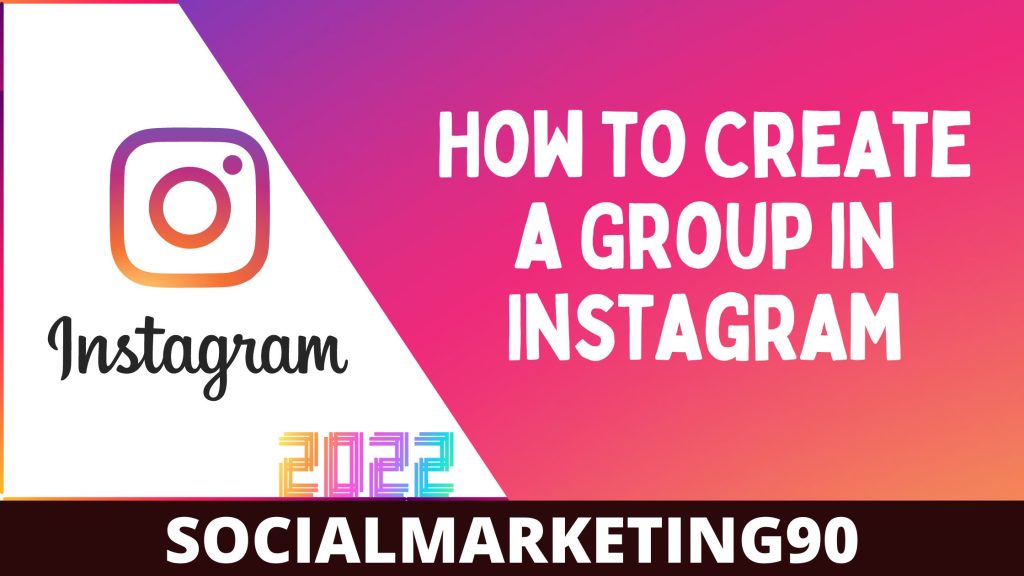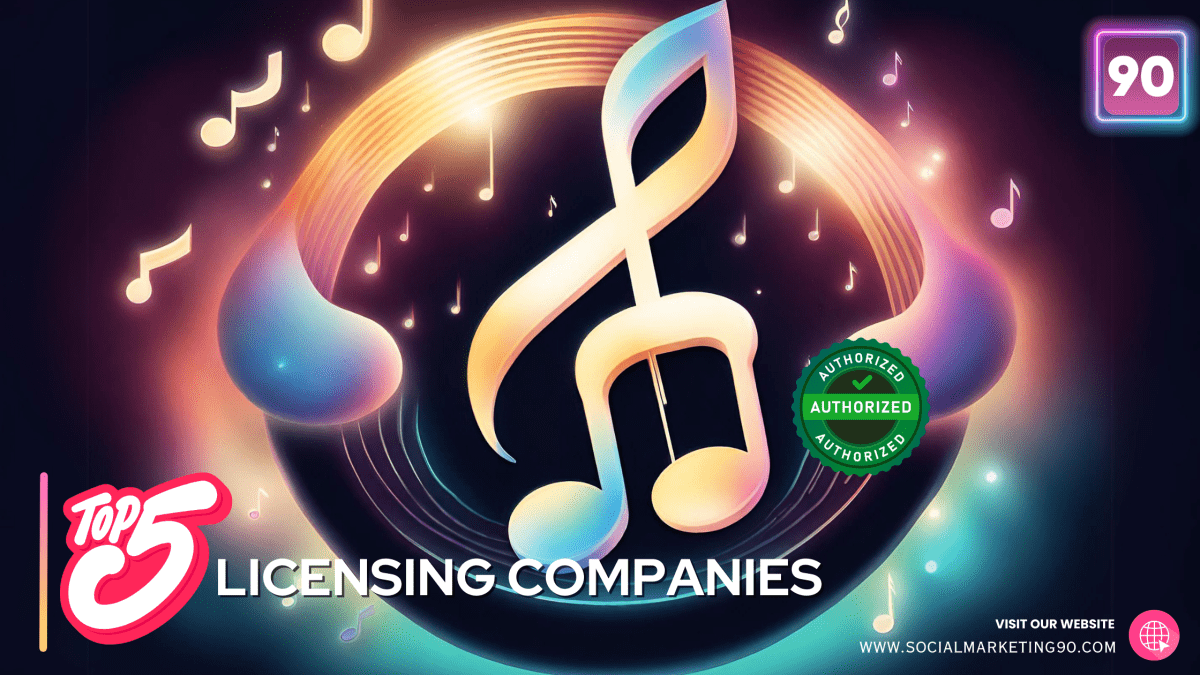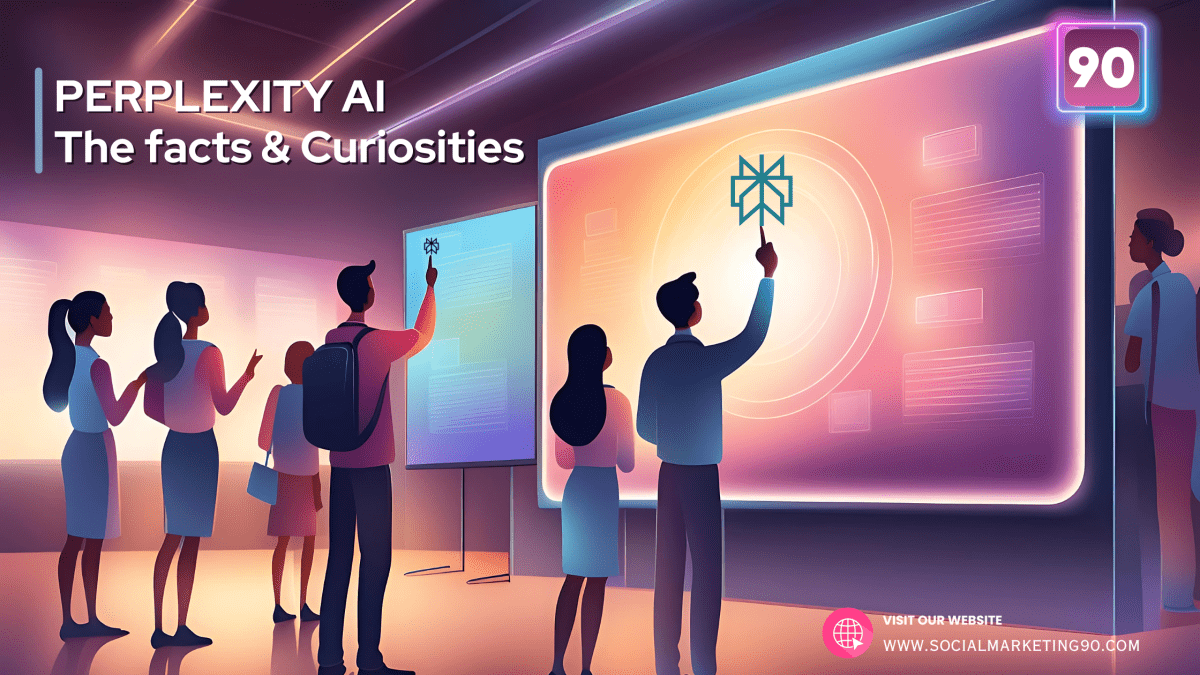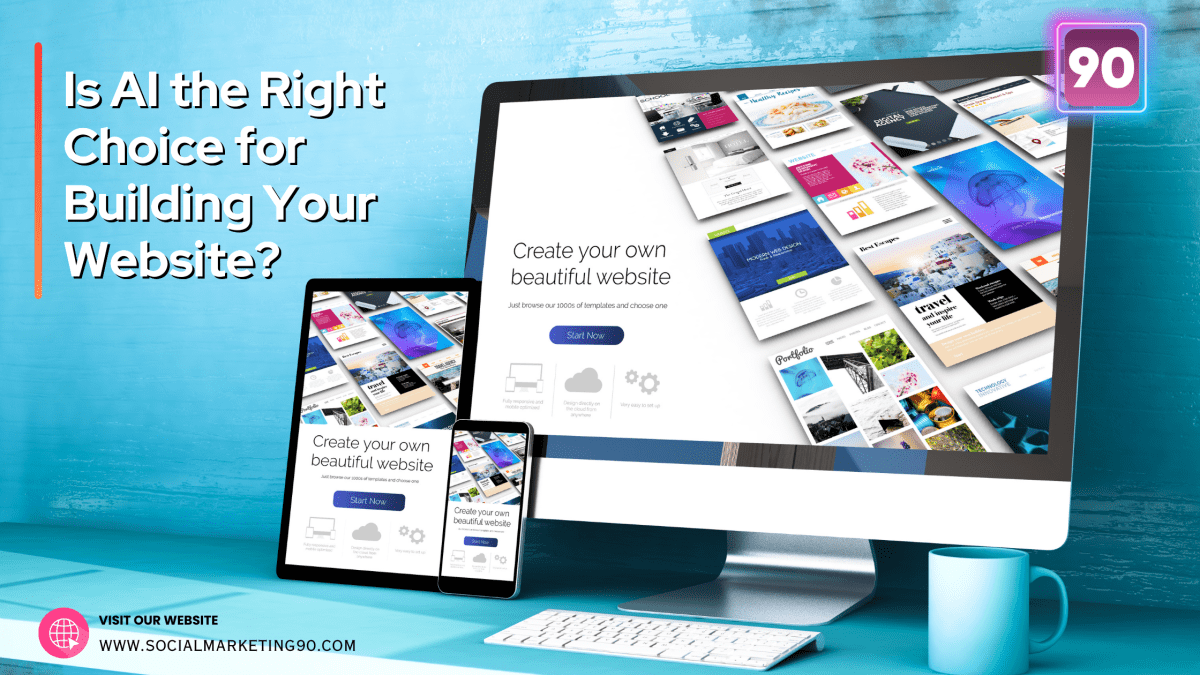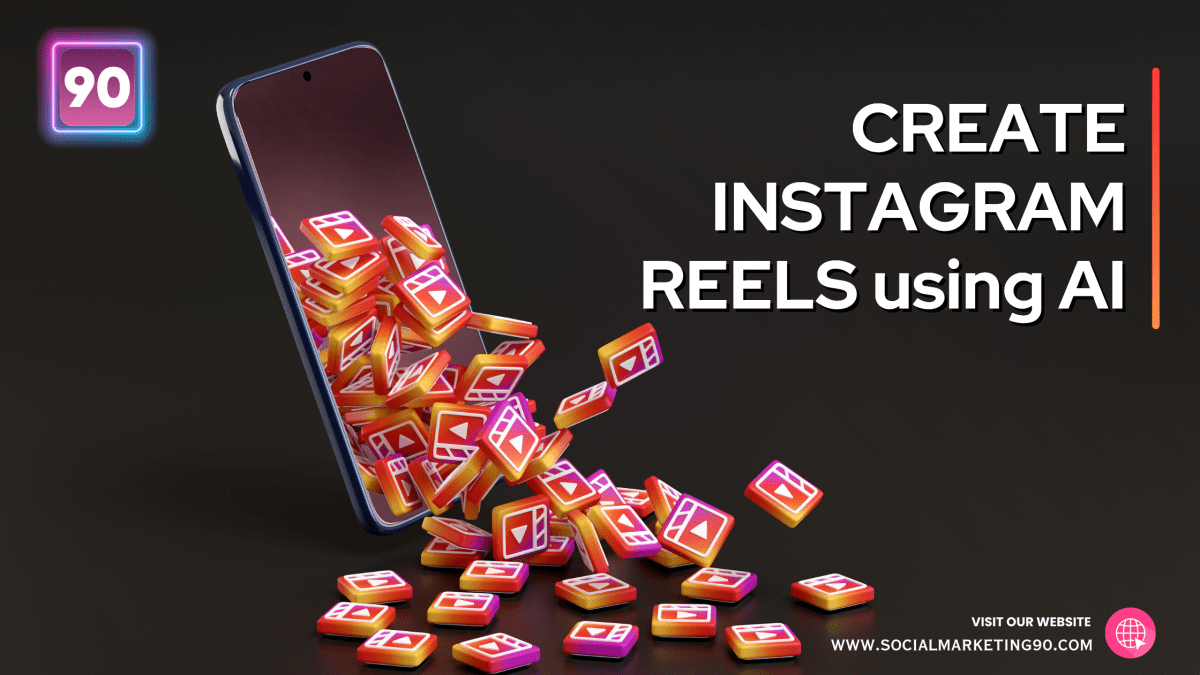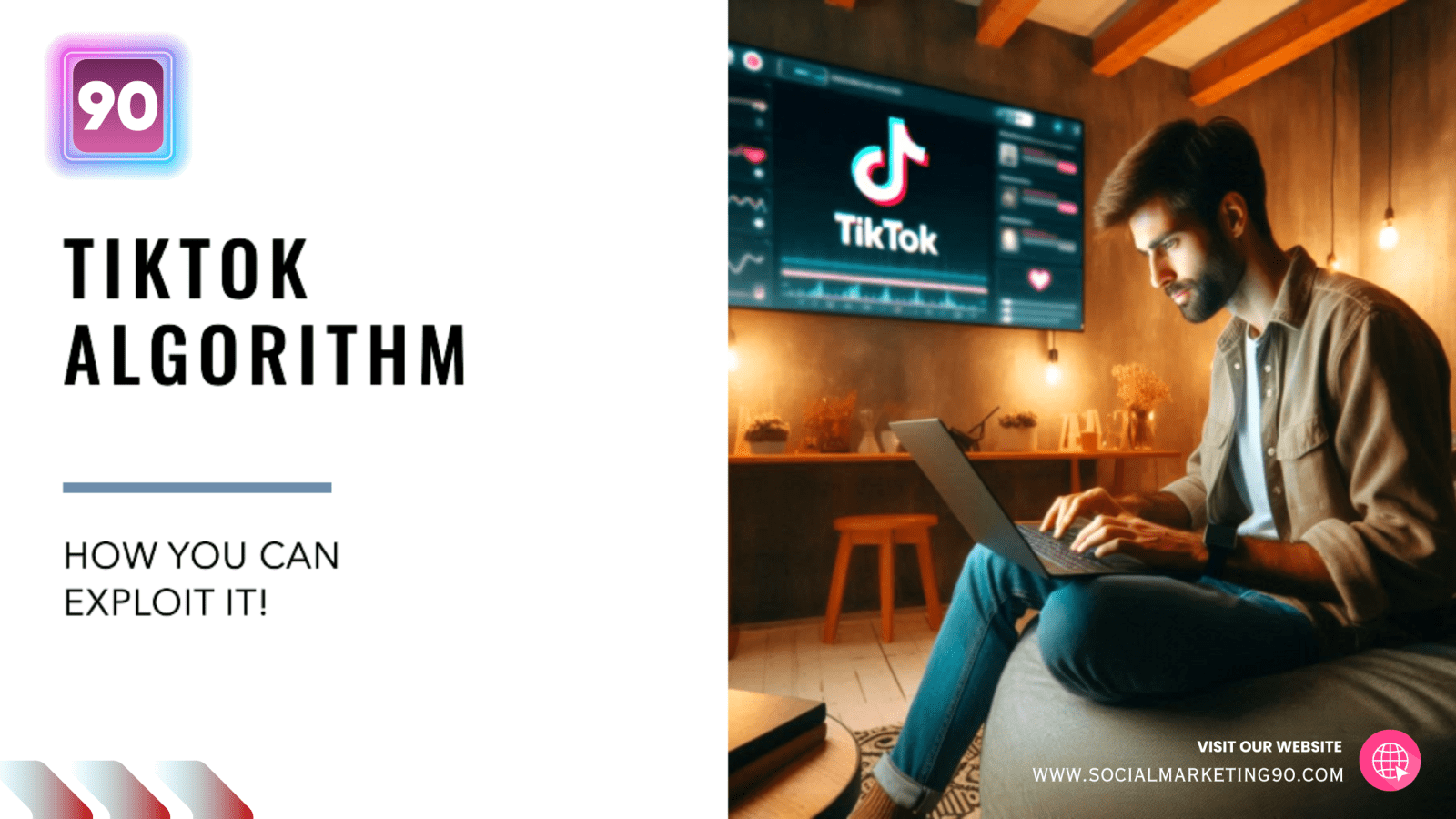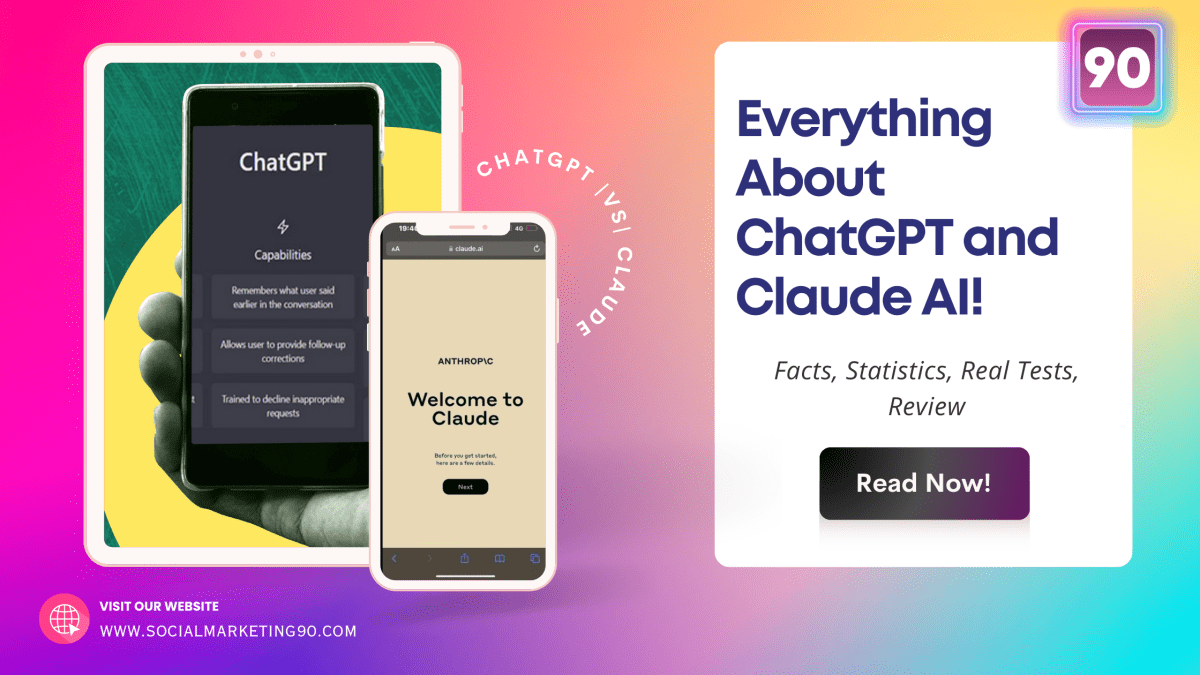Introduction
Are you wondering to find a way to send the same message to a bunch of people on Instagram? Or do you want to share a meme with your closed one in one place? If so, you are in the right place. This article will show the exact, updated version of creating a group on Instagram.
Before that, let us show you what is a group on Instagram and its cool features. So without further ado, Let’s get the information flowing!
What is Group in Instagram?
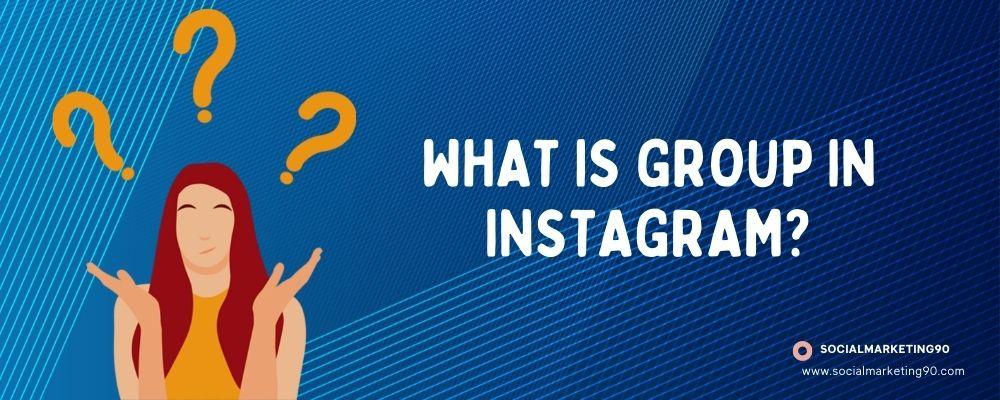
Instagram is an image-sharing social networking app that allows its users to post and view images. It has more than 400 million active monthly users. The primary purpose of using Instagram is to share photos and videos with friends and family. You can also use it for business purposes like marketing or advertising. But if you want to chat with a bunch of people, then you should try out the new ” Group ” feature.”
Instagram Group works the same as Facebook Group, Telegram Group, and Whatsapp Groups. You can send one content (or message) to many people (Users added to the group) in one go. You can share text messages, Videos, Images, and even voice clips too. One of teh exciting things is that you can share stickers too!
Not only you any one in the group can interact and share content. You can also add many admins to the group to restrict access to the group.
How to make a Group on Instagram?
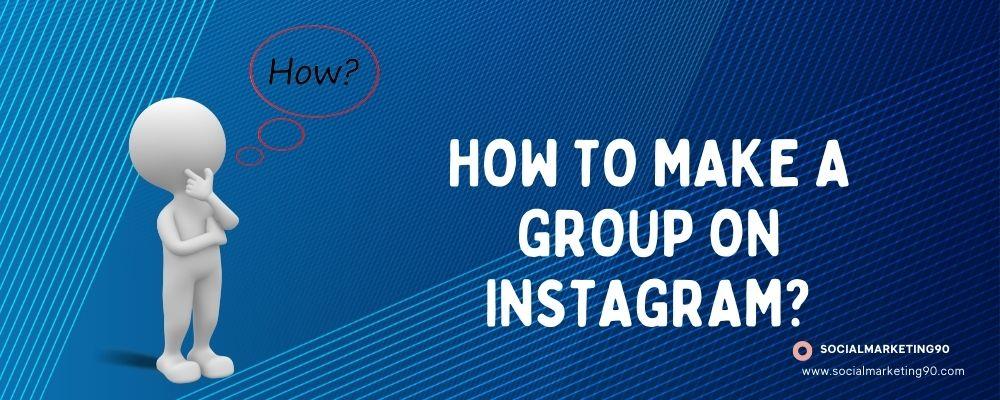
Instagram makes it easy to create groups. If you want to Create a group, just follow the steps below.
Step #1 Open the Instagram Application on your device.
Step #2 Hit the messenger icon from the top right corner of the screen.
Step #3 Now tap on the Plus (+) option.
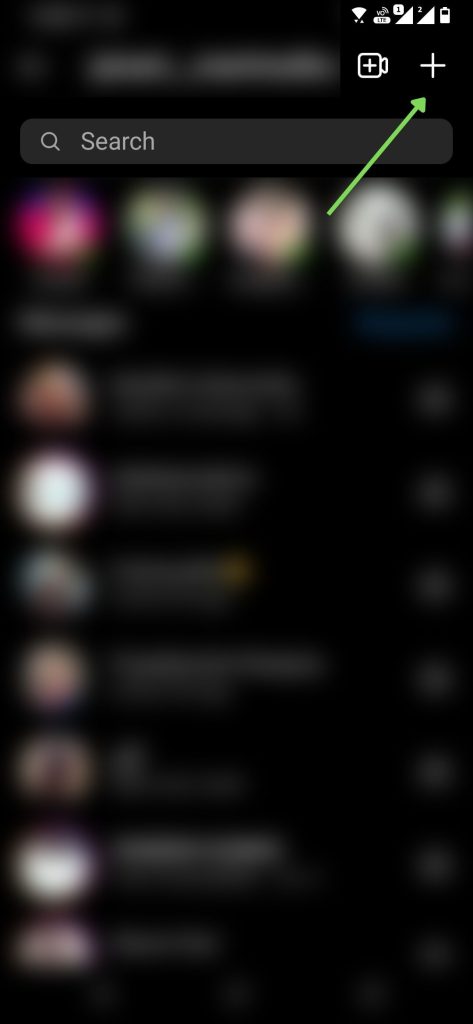
Step #4 Choose the Users you like to add to the group (Minimum 2 users mandatory)
Step #5 Once chosen, Click on the Chat option (This will land directly to the group)

Step #6 Create a group by initiating text communication and starting to type. (This is a necessary step because the process is different from using messaging apps like WhatsApp or Telegram.)
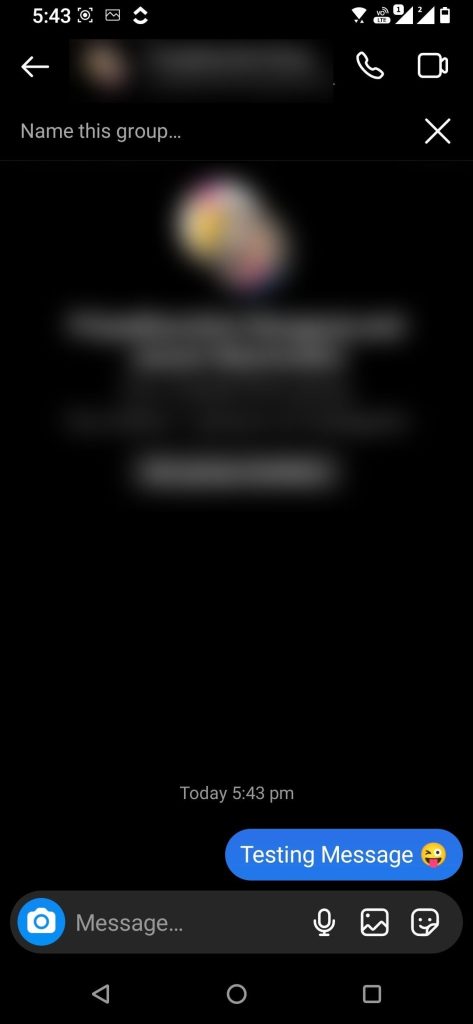
Step #7 Return to the primary area of the chat list, and then tap on the first list of the group that you have formed. At the top of this list, you will see the name of the person who is presently a member of the group.
Step #8 You can set the group name and Save it. That’s it, now Instagram Group is created.
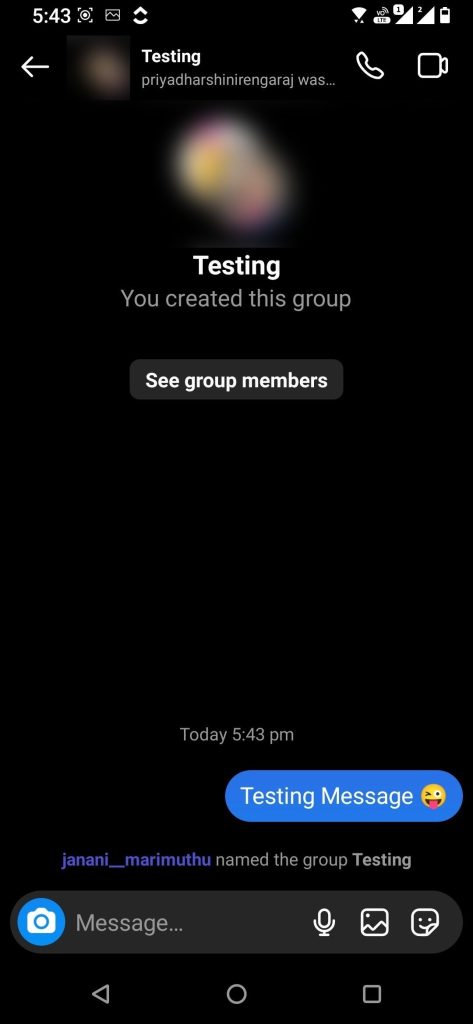
You can change the group chat theme, Mute message Notifications; More actions can be done. Check out the Screengrab for a better understanding.
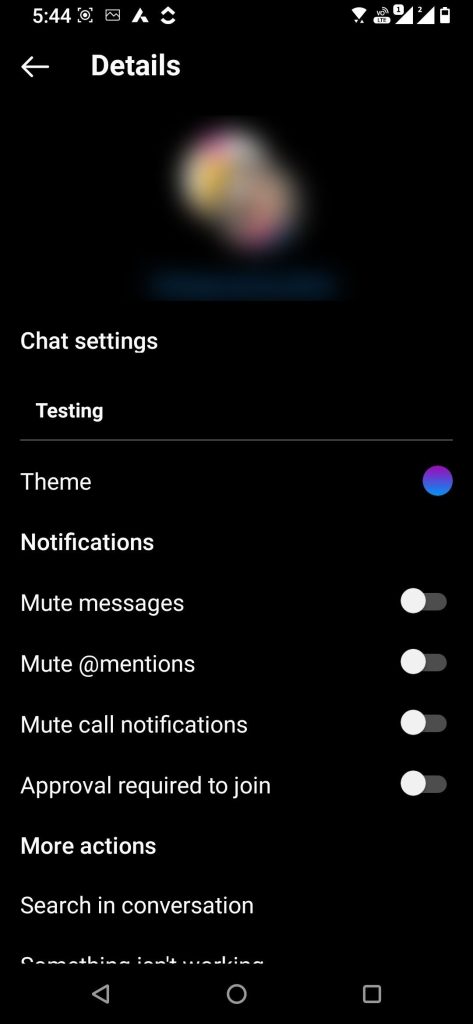
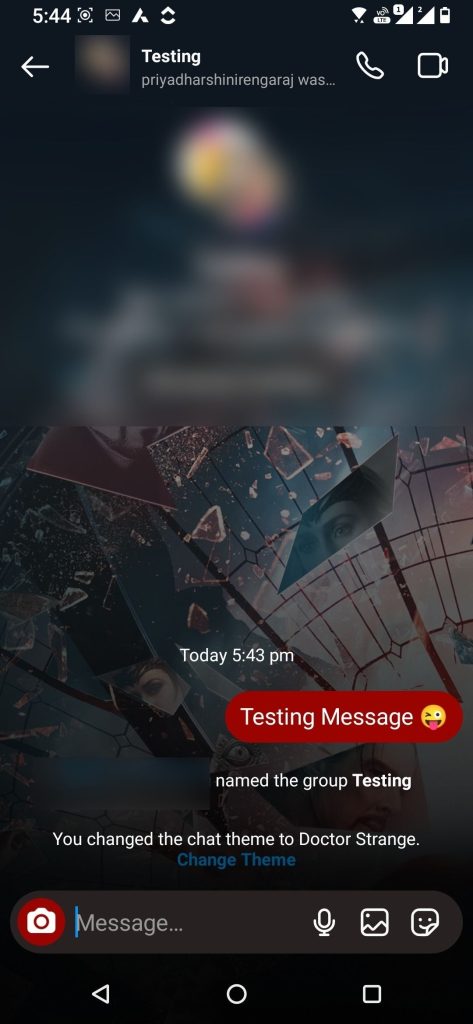
If you followed the steps outlined above, you should be able to set up a group on Instagram with ease. Using the Instagram website and a web browser, you can follow the steps outlined above to start a group on Instagram from your computer.
The steps are identical whether you’re using an Android or iPhone. Right now, you need to learn a lot of crucial settings.
Other Crucial Settings to know on Instagram Groups
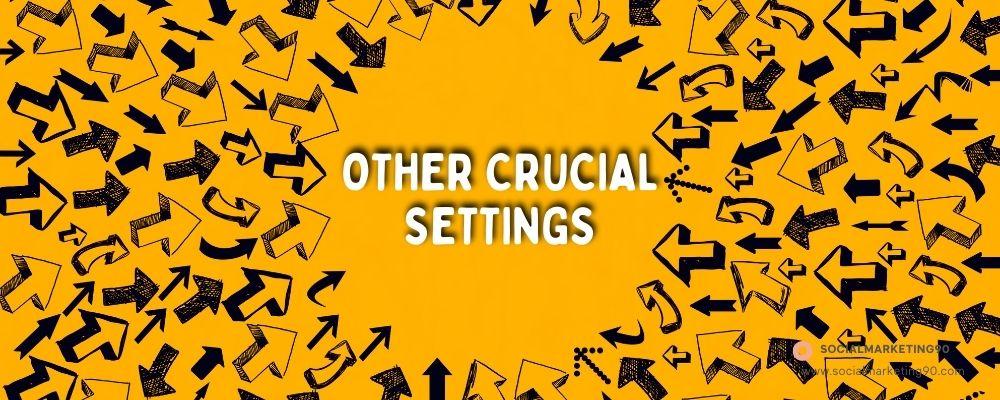
When you create a group on Instagram, you should familiarise yourself with the settings for that group so that you may adjust them whenever you find it necessary. For example, you can remove someone from the group, add anyone, create an administrator, do video group chat, and many other things.
How to remove Members from Instagram Group?
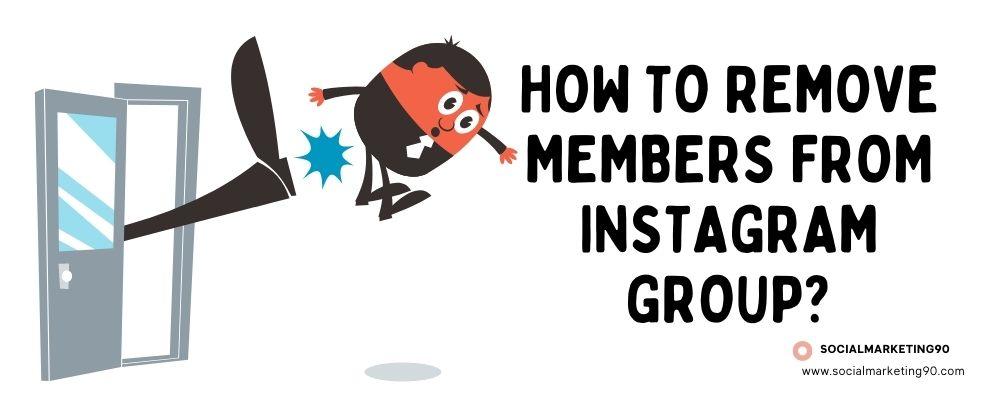
There is nothing to explain; if something is not going right in the group, as an admin, you can remove any members from the group. So let’s see how to do that in detail; check out the bullets below,
- As usual, navigate to the group you want to remove the person from. Scroll down to the list till you find that person.
- Tap on the corresponding, Kebab symbol and Hit ” Remove User.”
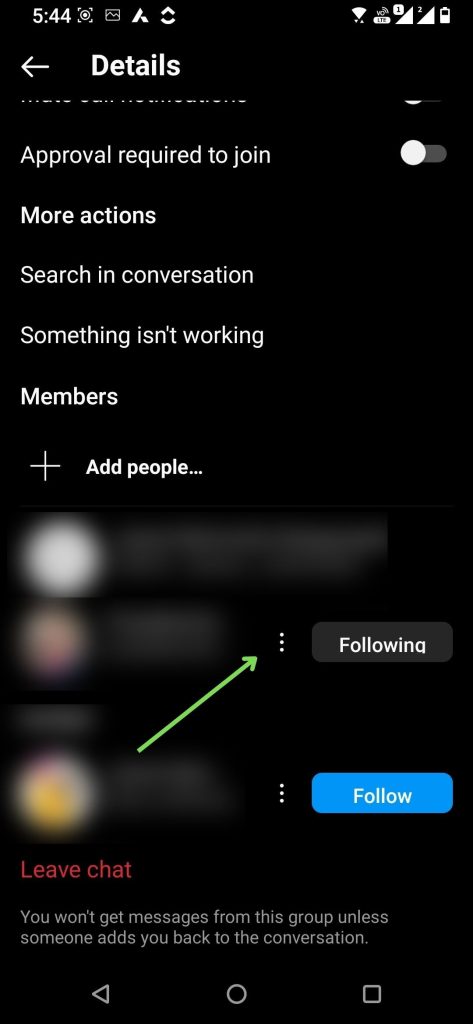
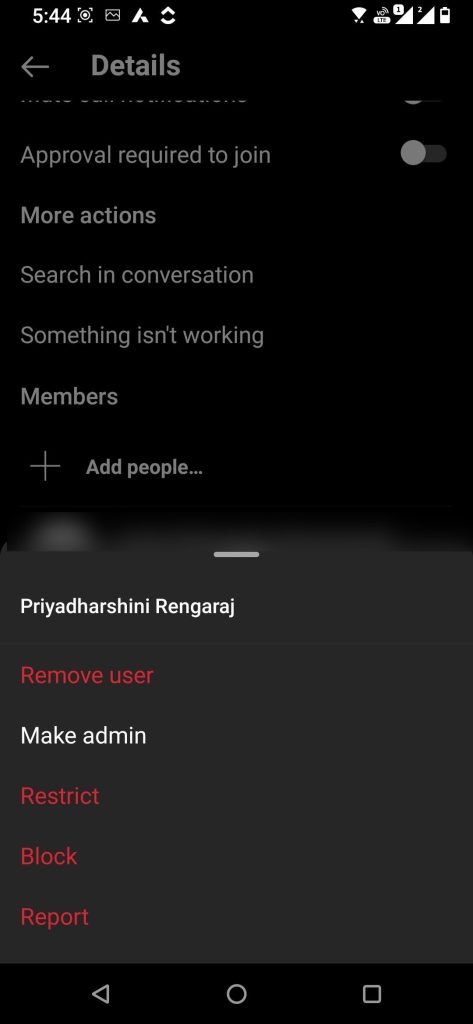
When you select “Remove user,” Instagram will permanently remove that user’s account from the group. Now that you know how to kick someone out of an Instagram group, what are you waiting for?
How to add members to the Instagram Group?
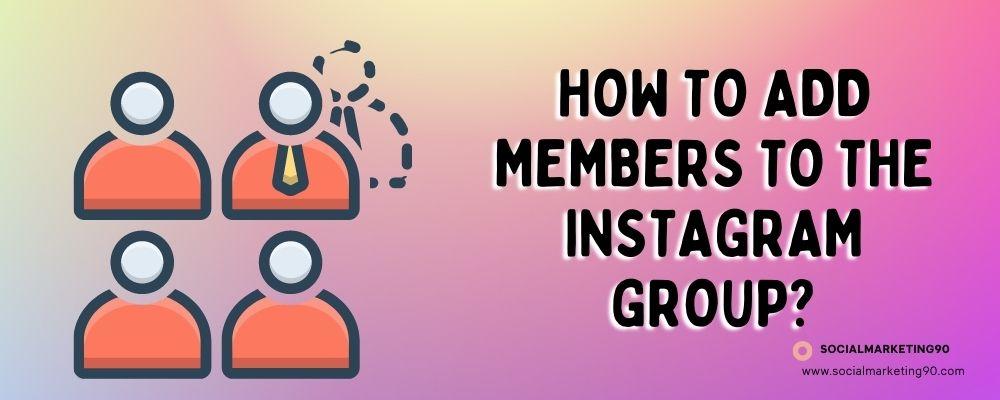
If you create a group on Instagram but do not add any members at the time of creation, you have the option to add members at a later time. So, let’s learn how to add someone on Instagram by following the instructions below, which are broken down into step-by-step format.
- Open the Instagram group you want to add the person to.
- Tap the kebab icon if you’re going to add someone to your Instagram group.
- Scroll down and tap where it says “+ Add people.”
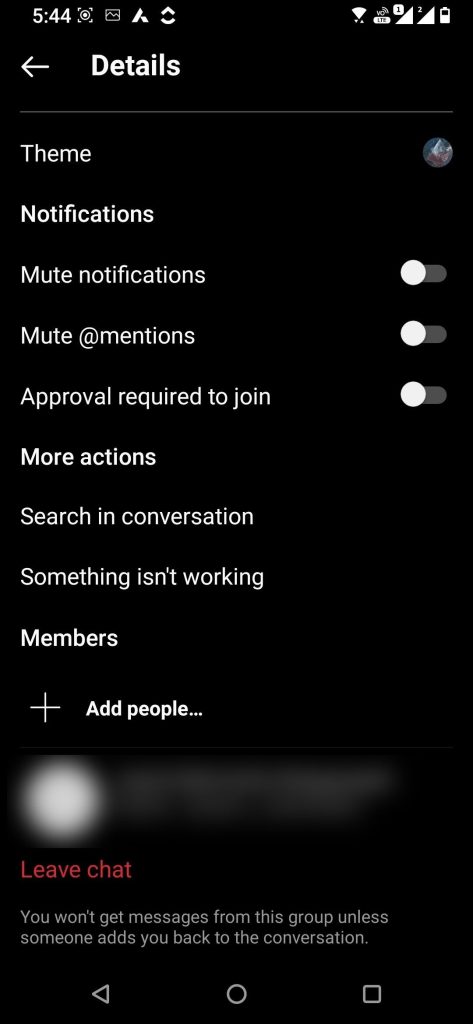
- Now select the users you want to add to the group.
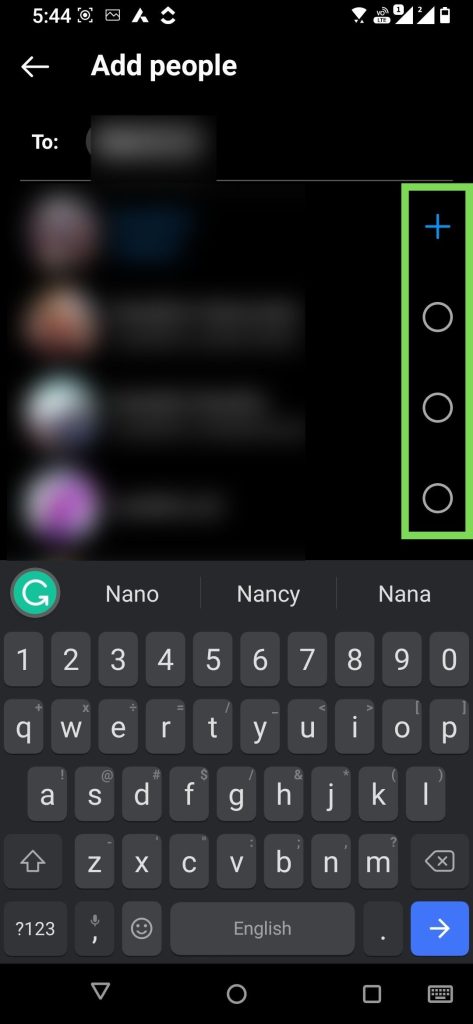
- Once the selection is made, Tap on Done.
That’s it; the selected users are added to the group.
How to Make a Group Video Call?
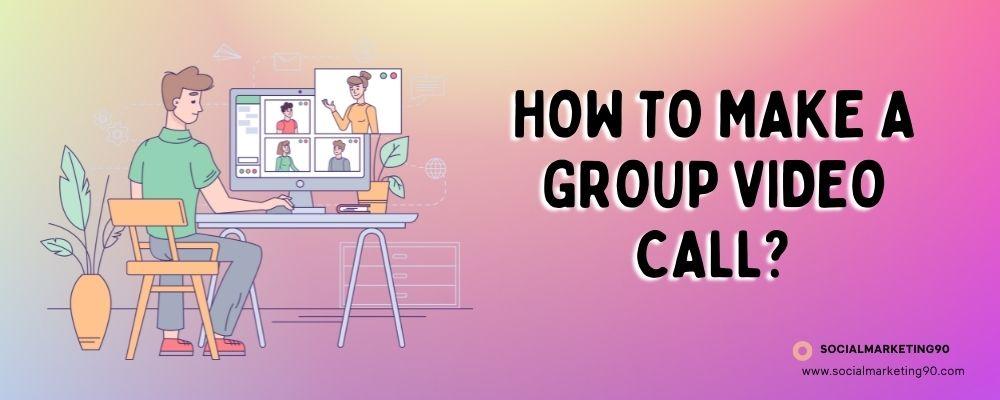
Let’s imagine you are far away from your family and want to talk with them at the same time; then, this group video call is a boon to Instagram users. It works the same as WhatsApp group video calls. Simply you need to click on the video Icon. It will connect will all the members of the group. However, there are some limitations on Instagram, and you can make group video calls with a maximum of 6 users. In case your group has more members, then you need to select members to make a video call.
Checkout this 1-minute tutorial for easy understanding!
FAQs
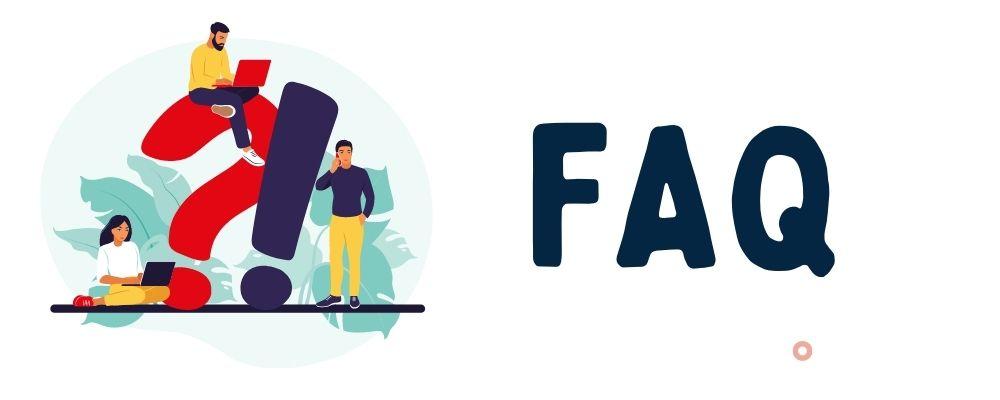
How do I create a group on Instagram?
The most cutting-edge element of Instagram in 2024 is the simplicity with which new groups may be formed. How to make an Instagram group: we’ve laid out the whole thing from scratch!
In a nutshell, you may create a group chat by opening the primary chat list, tapping the Messenger icon, selecting several individuals, tapping to Chat, sending any message, opening the group, and then closing the primary chat list. Just enter the group’s name here.
This is a brief explanation, but the complete technique is outlined above and shown with screenshots.
What is the Instagram group chat limit?
Since there is a maximum number of members, your Instagram group can have. That means up to 32 people can be added to your Ig account.
Is there any automation for DMs, Likes, Comments, and so on?
Yes, there are a lot of automation software, bots, and services available for Instagram. If you are looking for Instagram bots, then Inflact is the right pick. Other than this, some services are also available that are tailor-made for Instagram alone.
How many members can Video chat In Instagram?
You can make a group video chat with a max of six members. If you have more than six members, then you need to select the members to make a video chat.
Is Instagram similar to Facebook in terms of groups?
There are also groups on Instagram, just like there are on other social media platforms like Facebook and WhatsApp. However, it is not the same as Facebook, Whatsapp, LinkedIn, or Snapchat in the sense that each network has its own set of guidelines to follow; however, there are some parallels between the two.
Wrap Up

We trust that you now have all the information you need to create a group on Instagram and answer any questions you may have about doing so.
Almost all you need to know about the Instagram group may be found here in an organized fashion. A wide range of questions relating to the Instagram group has been answered.
Questions and answers on Instagram groups, including how to create one, manage its members, and do group video chats, are provided.
Please leave a comment if you have any questions about the Instagram account, and we will do our best to respond. In addition, check out our other post for more information like that.