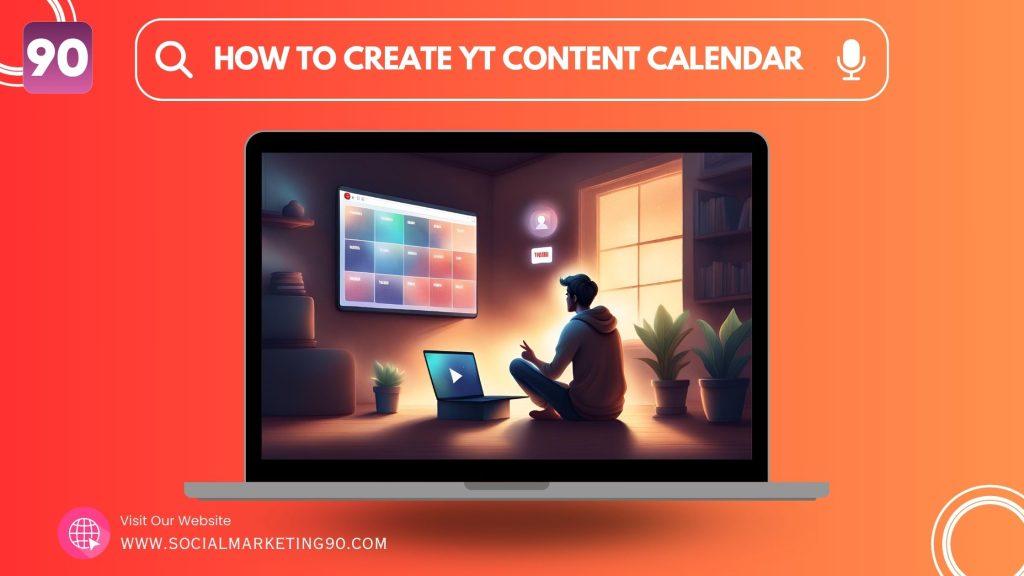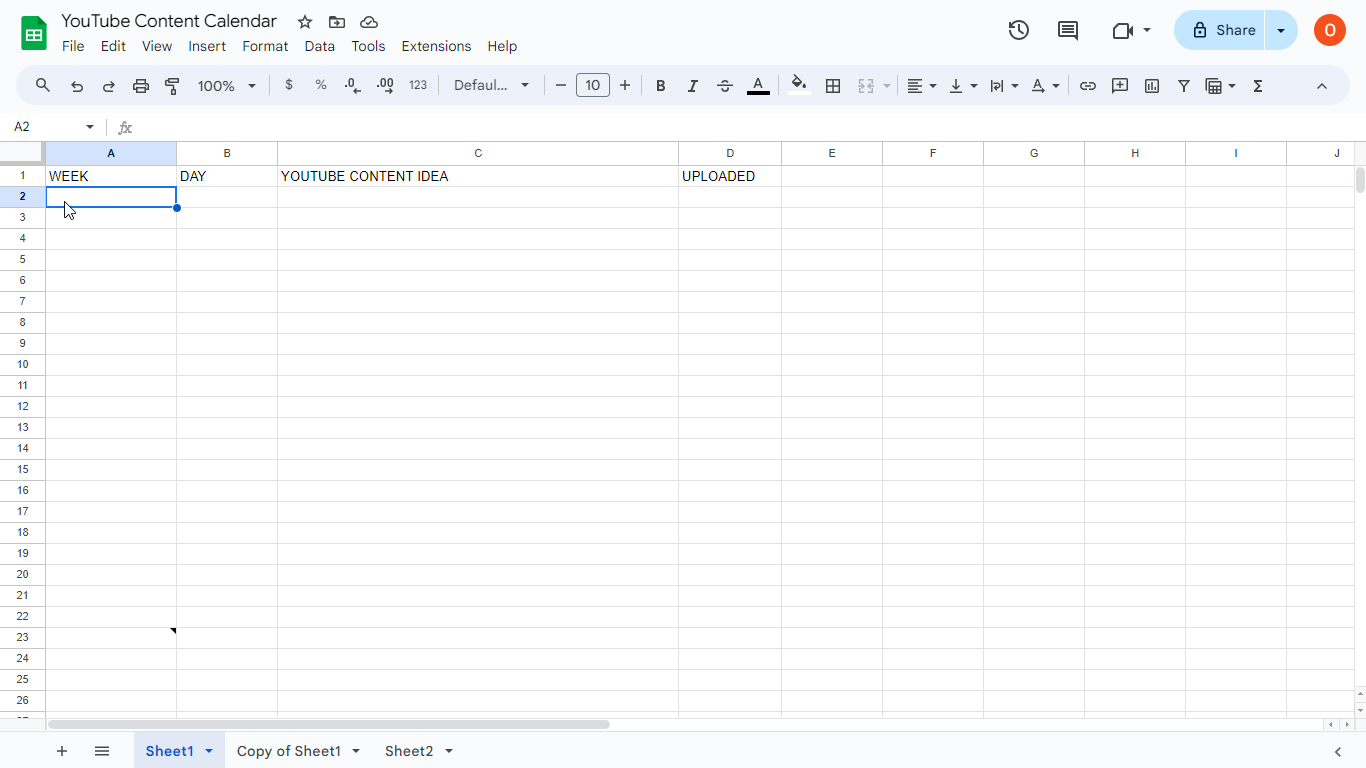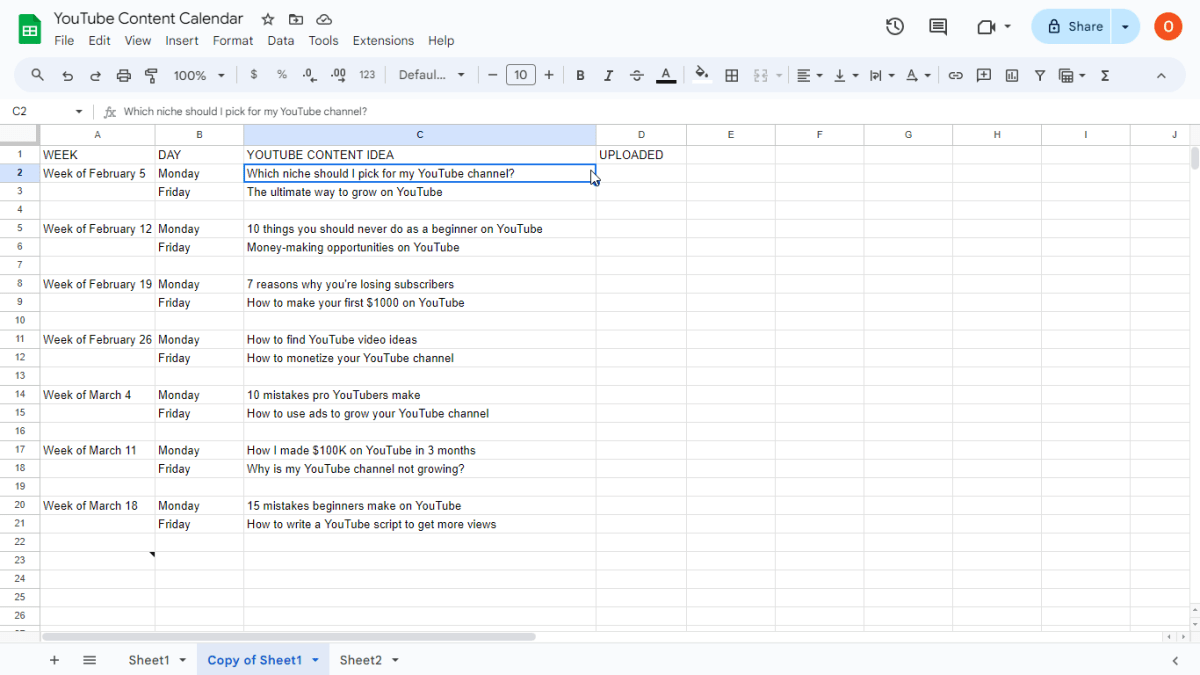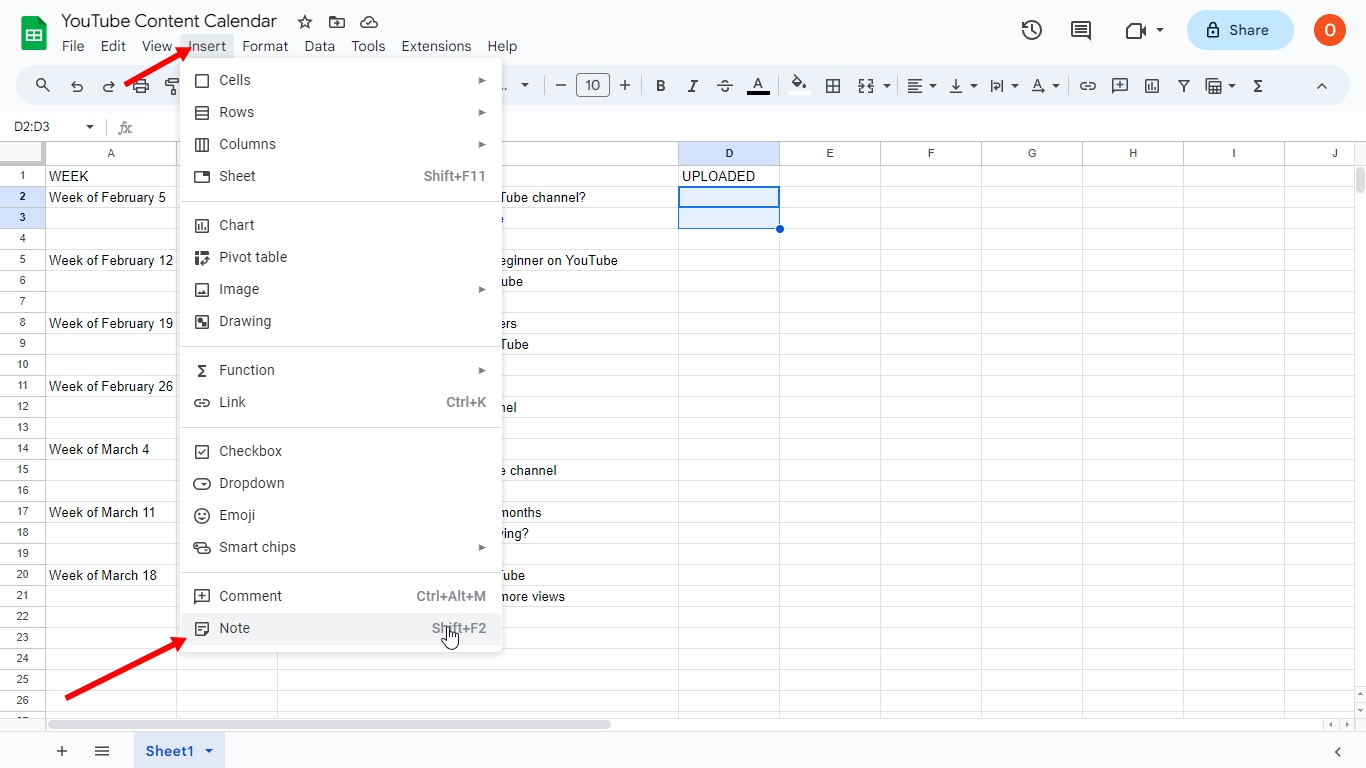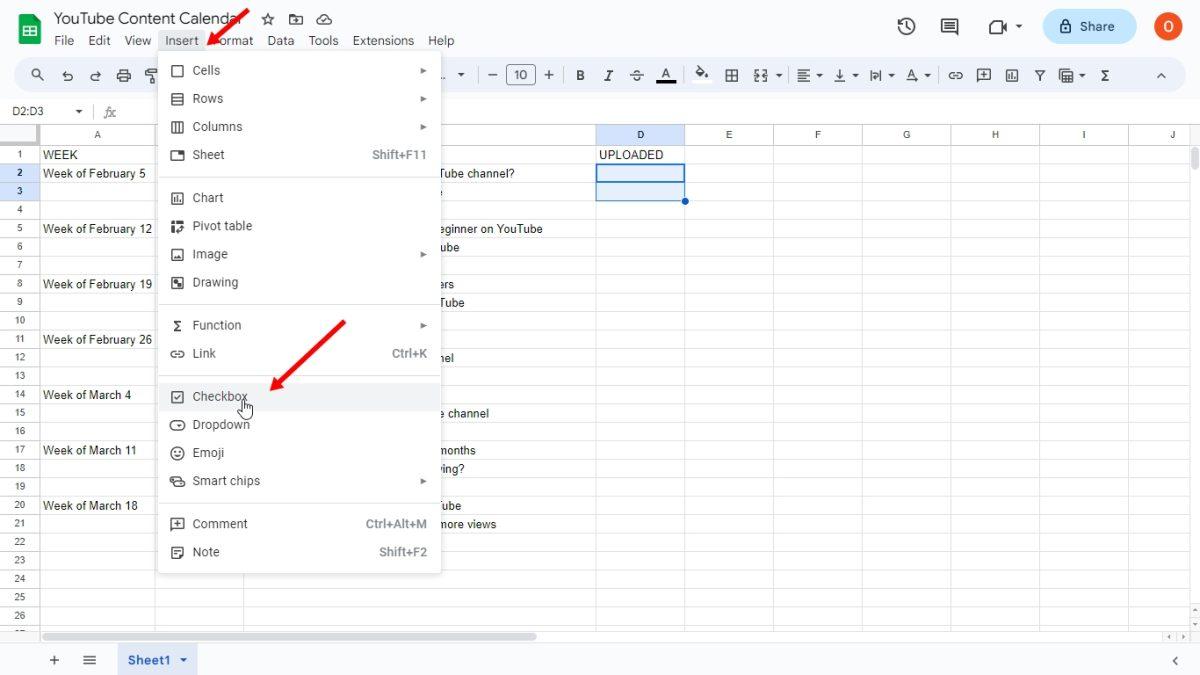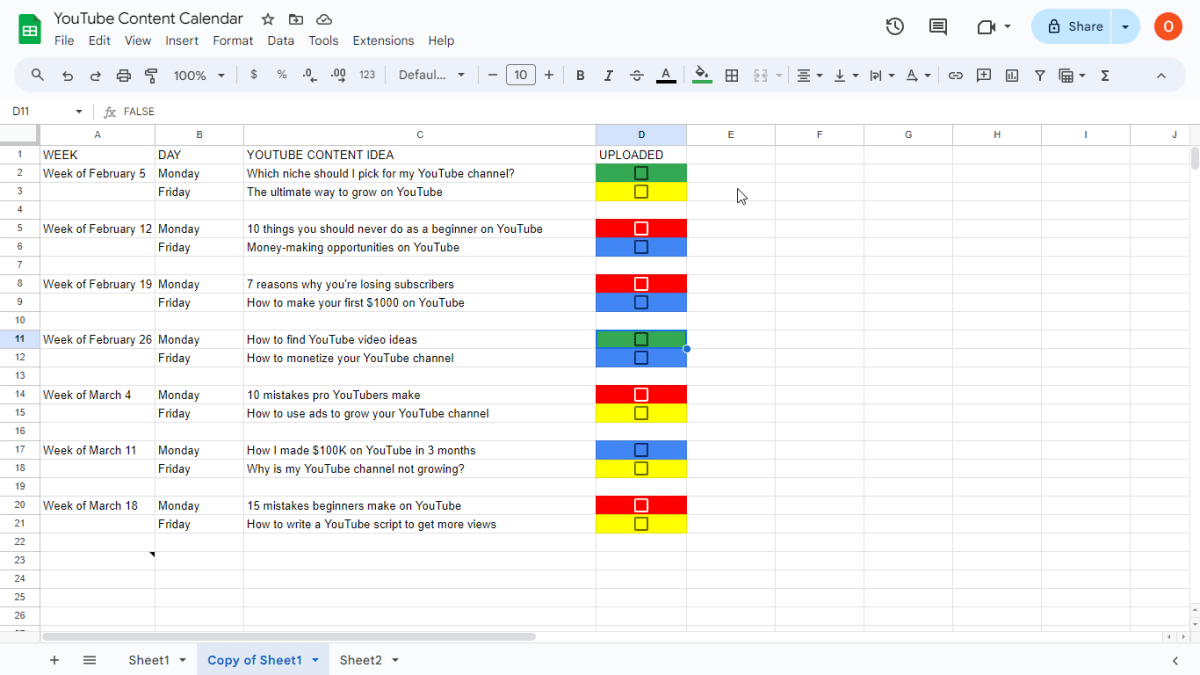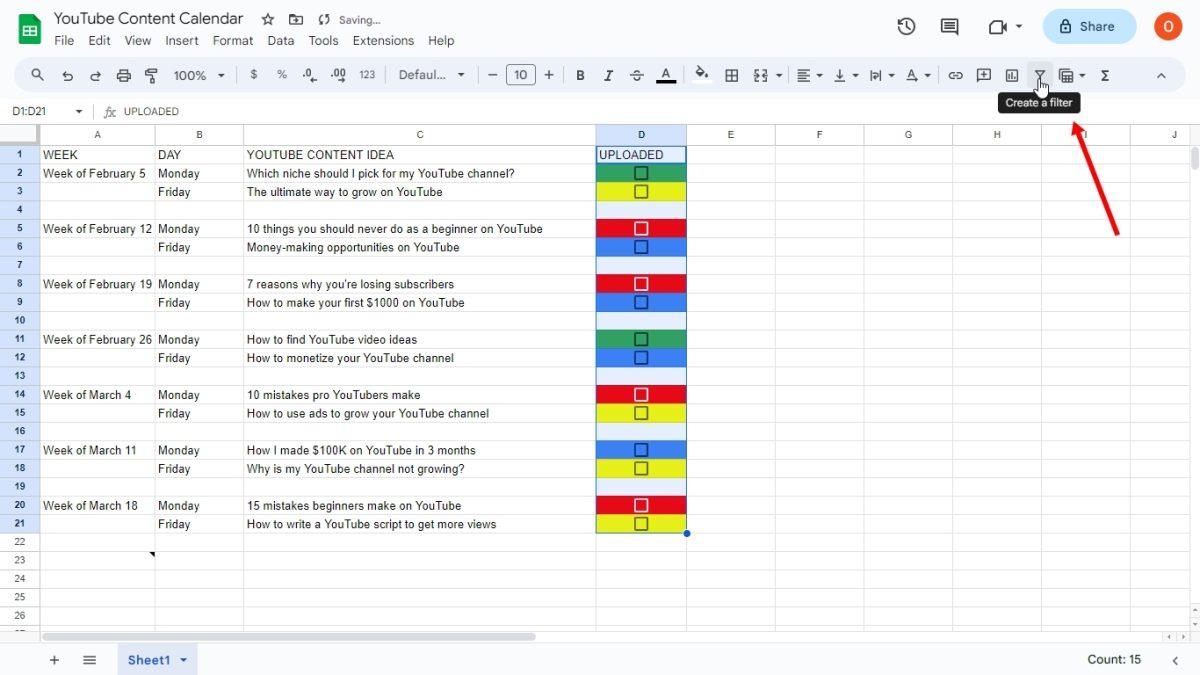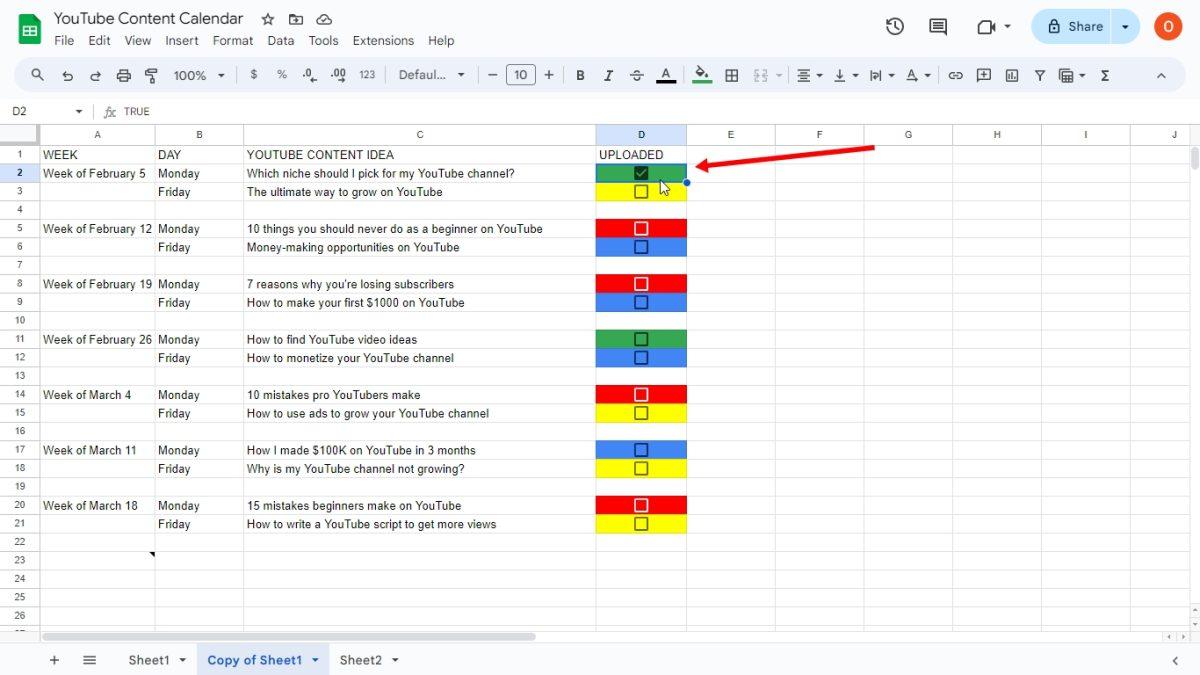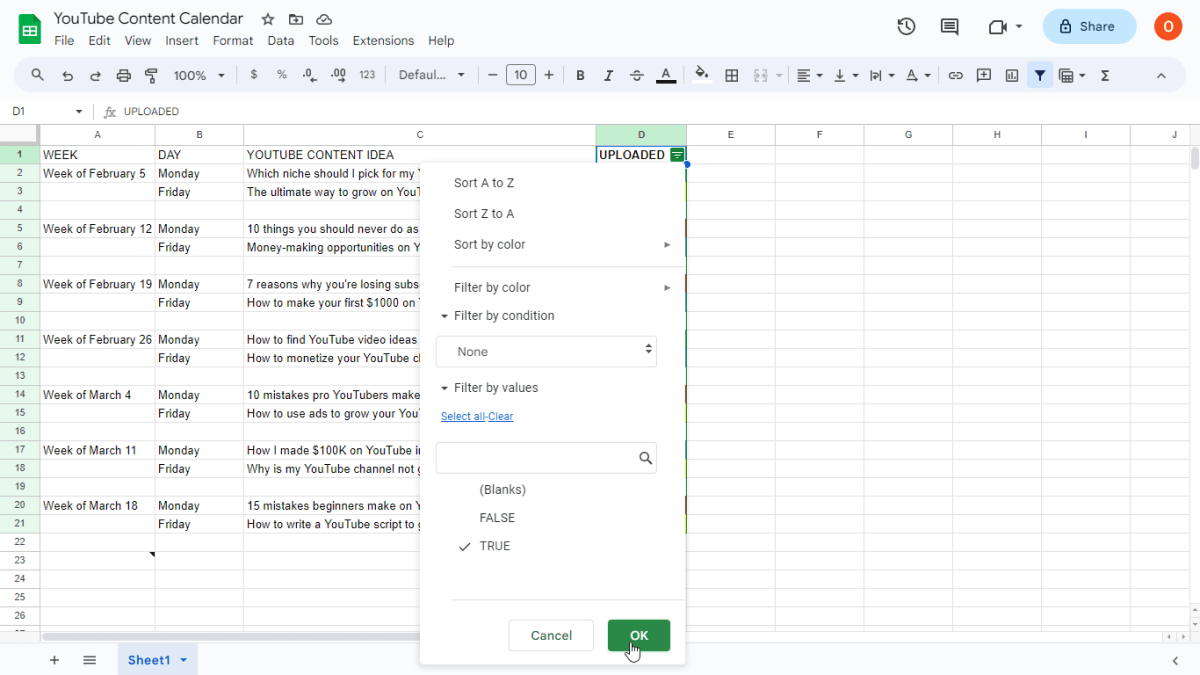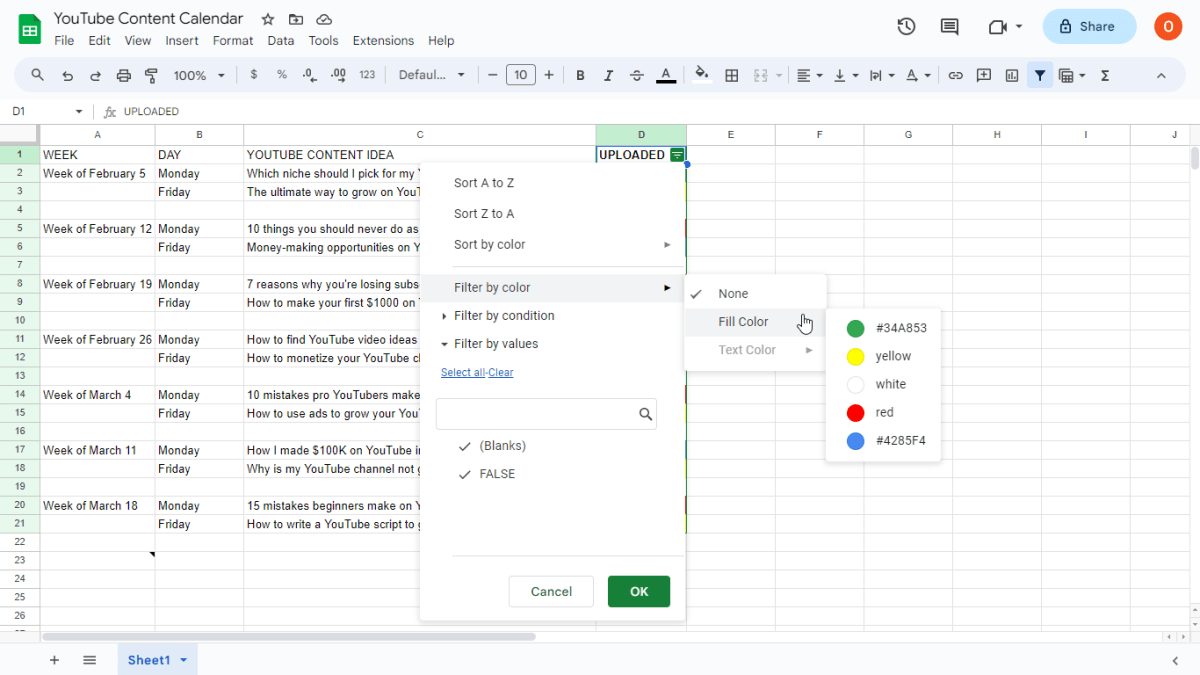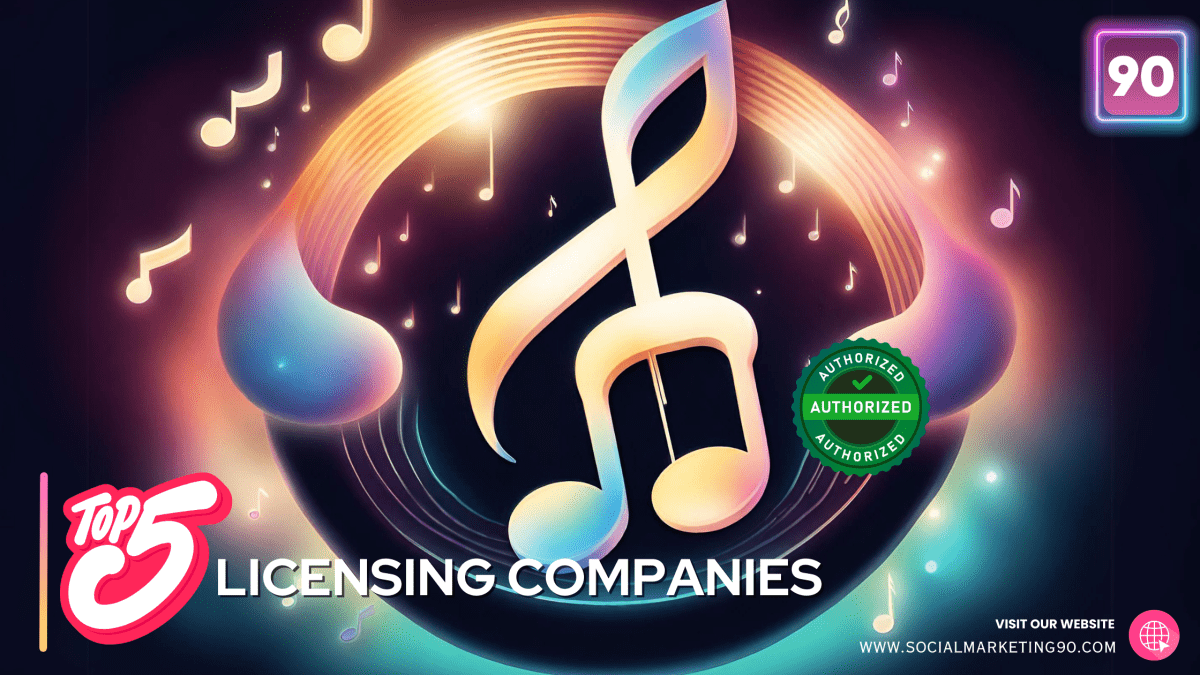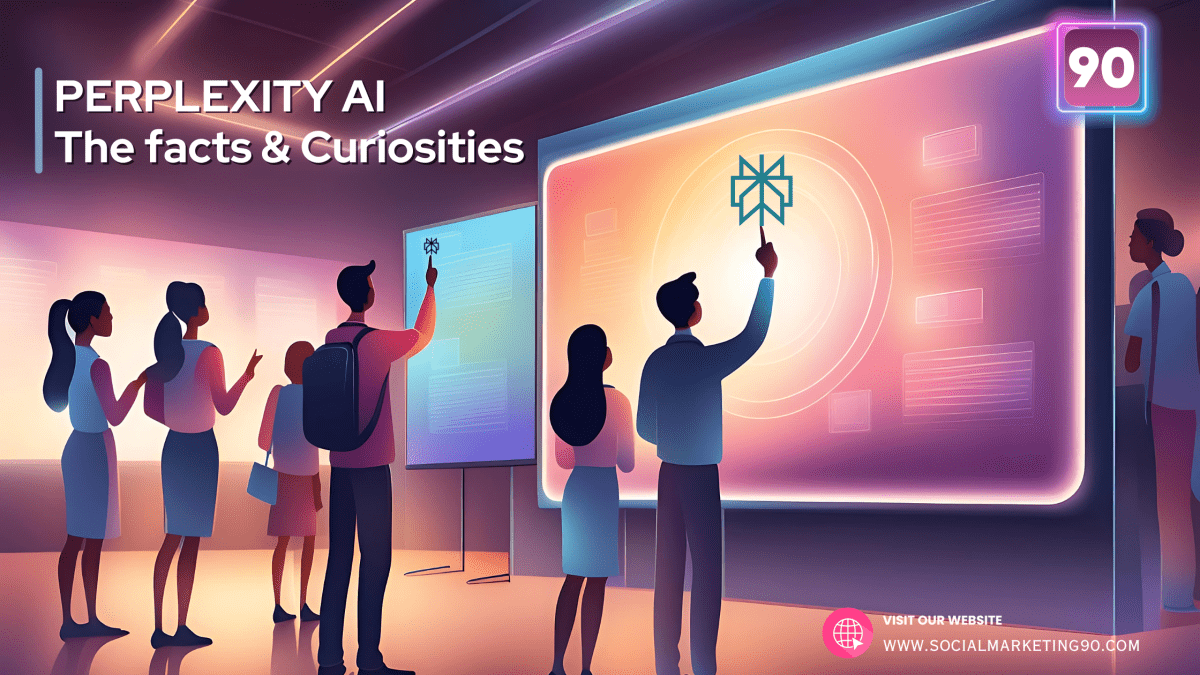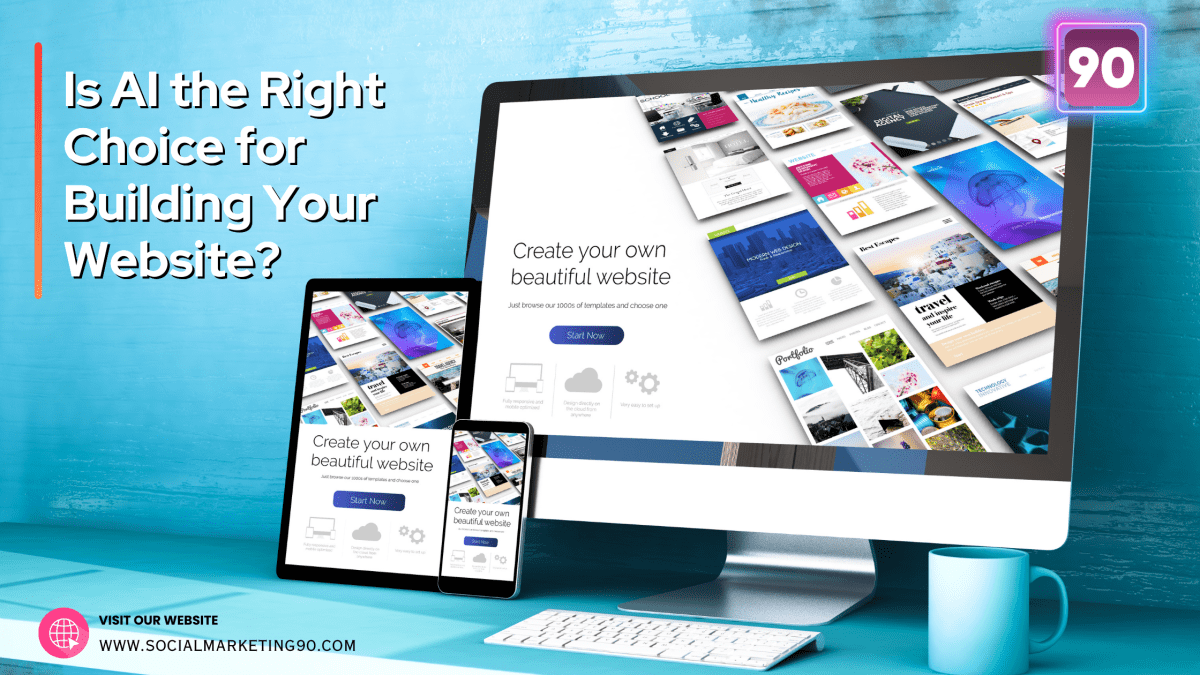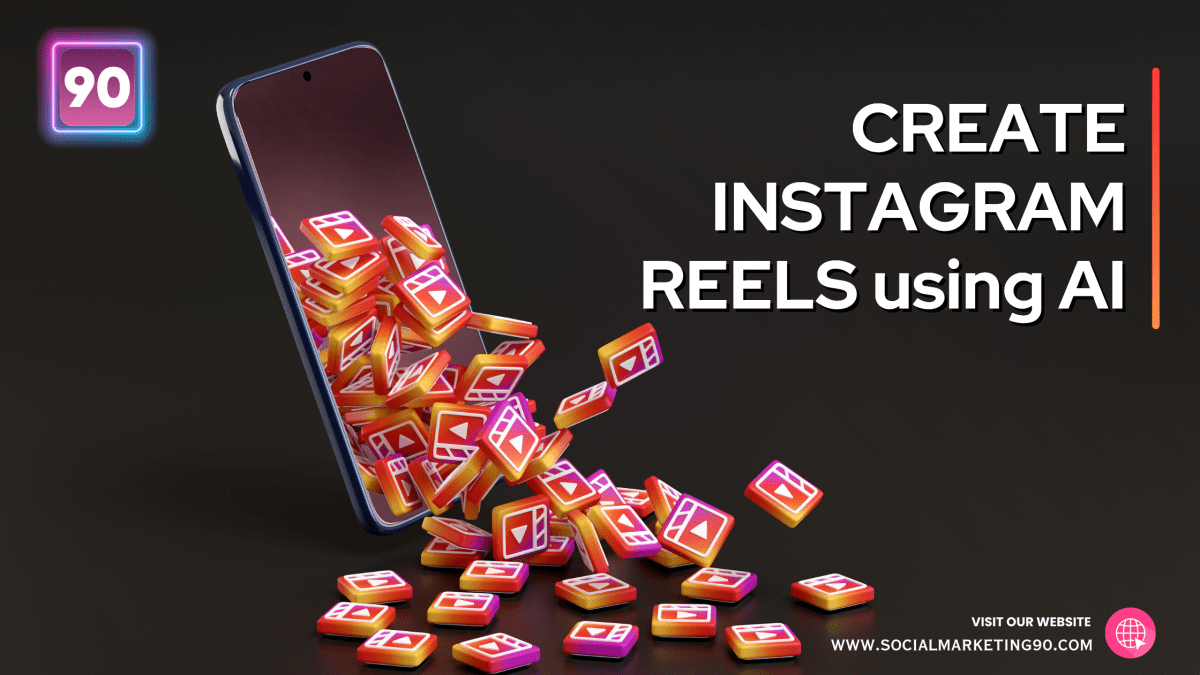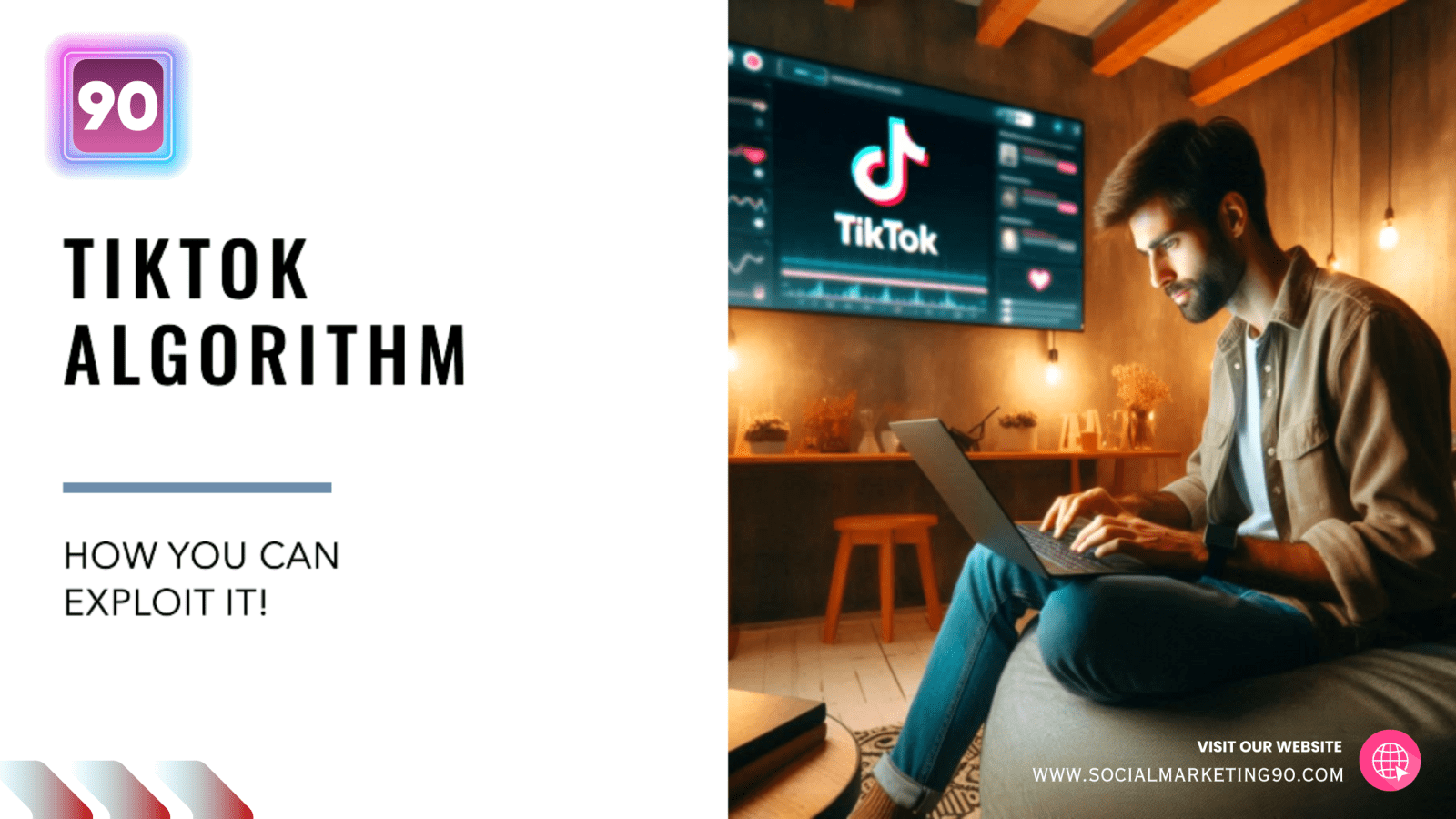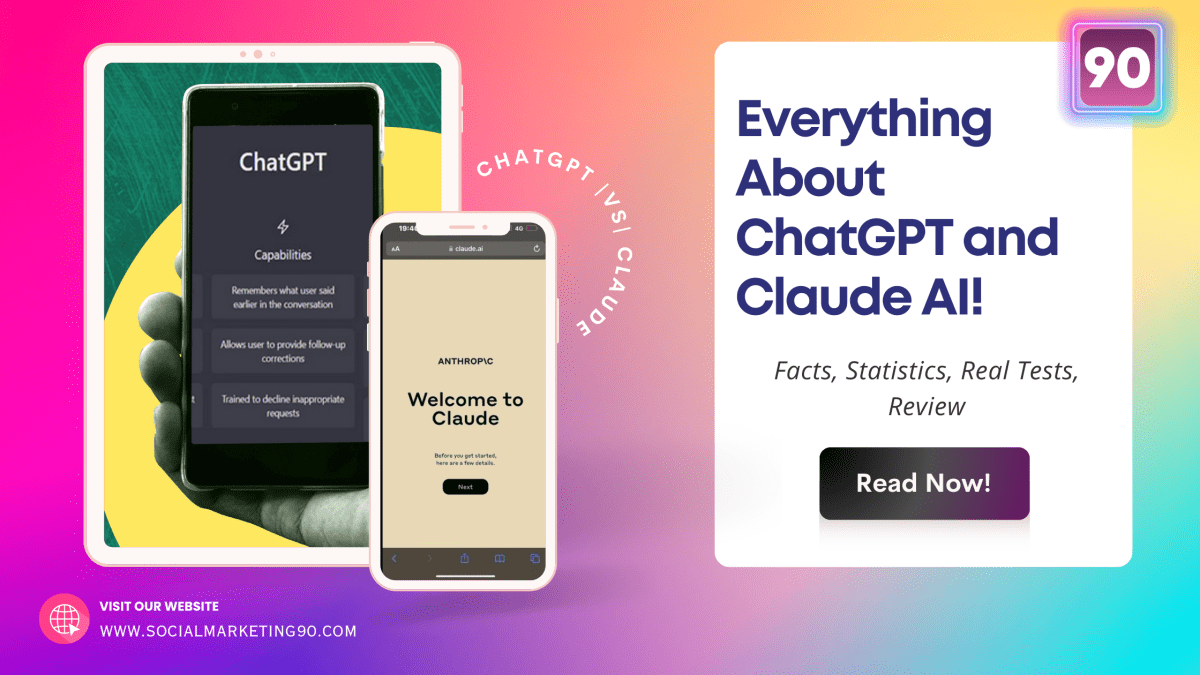If you’re unsure about what YouTube video to create next, it’s time to learn about making a YouTube content calendar. This article will guide you through how to make a YouTube content calendar in five simple steps. This will help organize your video-making process, keep your audience engaged, and attract more viewers.
Step 1: Decide How Often You Want to Upload Videos
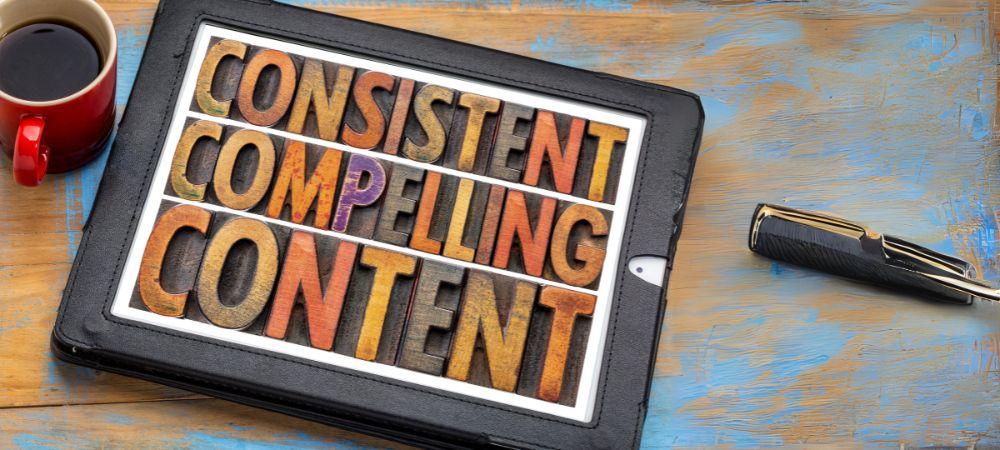
Before deciding to upload new videos to your YouTube channel multiple times a week, consider your lifestyle and other commitments. For instance, if you work a 9 to 5 job and commute a long distance, you’ll likely be free only on weekends. In this case, uploading videos every Saturday or Sunday might be more manageable.
If you still want to upload frequently despite a busy schedule, examine how you spend each hour of your day. Identify free hours to dedicate to creating, editing, and uploading YouTube videos. While you can plan this in your head, a daily routine planner app could be more helpful. These apps, available on the Play Store or App Store, can help you track your activities and find time slots for video production. One app that we recommend for this purpose is the Fabulous Daily Routine Planner.
Step 2: Pick a Tool for Making Your YouTube Content Calendar

Spreadsheet apps are very useful for creating a YouTube content calendar. Google Sheets is a great choice because it’s easy to use and has a simple layout.
A more elaborate tool is TubeBuddy’s Video Topic Planner. Although it’s not a spreadsheet, it lets you make lists of video ideas. You can group similar ideas together. This makes it easy to manage your list. And when you finish making a video on a topic, you can mark it as done on TubeBuddy.
Step 3: Research YouTube Content Ideas

The most time-consuming part of creating a YouTube content calendar is finding ideas for your next videos. Here are some methods to gather these ideas,
YouTube Keyword Tools
YouTube keyword tools are useful for finding high-search-volume keywords relevant to your channel. For instance, if you post quick dish recipes on your channel, you can use a keyword tool to check the search popularity of a specific dish on YouTube. If it’s highly searched, make a note of it.
TubeRanker is an example of such a tool. You can test TubeRanker without signing up and, if you like it, continue using it for free before deciding on a paid plan. When you search a keyword in TubeRanker, it shows various related phrases and their monthly search volumes on YouTube. You can then pick the phrases you want to use as ideas for your next videos.
Holiday Calendar
A holiday calendar lists all the holidays celebrated in a country throughout the year. When looking at a holiday calendar, identify the holidays that are relevant to your YouTube channel and think of video topics related to those holidays. For instance, if your channel is Christian-friendly, you might consider making a video about breakfast ideas for Ash Wednesday or a series of short videos on different meals for that day.
If your audience is mainly from a specific country or countries, make sure to find a holiday calendar for those places. This helps you create content that resonates with your viewers’ local holidays.
Trending Topics
Trending topics are excellent for YouTube videos that quickly gain views, but these videos might not stay popular for long. If you don’t mind this, consider making videos on these trending topics.
To find these topics, you can use TubeBuddy’s Keyword Explorer. However, it doesn’t sort topics by date, so it might be hard to tell which trends are the most current. Google Trends is a better option for finding up-to-date trending topics in your audience’s country.
Also, stay updated with the latest trends in your industry by following news blogs on social media apps like X (Twitter). If you spot a trend related to your channel, you can create a video about it.
YouTube Comments
If your viewers comment a lot on your YouTube videos, you can get video ideas from those comments. Read through the comments to find questions that you can use as ideas for new videos. Also, you can ask your viewers for ideas. For instance, at the end of a video about making French toast, ask them to comment on what breakfast recipes they’d like you to demonstrate next.
AI Writing Tools
It’s perfectly okay to use an AI tool like ChatGPT to come up with YouTube video ideas. Make sure your request to the AI is detailed and specific. For instance, asking for “YouTube content ideas on lunch recipes for the USA” is better than a general “YouTube content ideas on lunch recipes” because it gives results more tailored to your needs.
Step 4: Arrange Your Content Ideas

Use a word processor like Google Docs or a journaling app to list all the video ideas you’ve gathered from your research. Organize these ideas by grouping similar ones under suitable headings.
For example, let’s list some content ideas for a channel about succeeding on YouTube.
- How to get more views on YouTube
- Why is my YouTube channel not growing?
- How to monetize my YouTube channel
- The ultimate way to grow on YouTube
- Which niche should I pick for my YouTube channel?
- How I made $100000 on YouTube in 3 months
- 10 things you should never do as a beginner on YouTube
- Money-making opportunities on YouTube
- How to market products on YouTube
- 7 Reasons Why You’re Losing Subscribers
- How to use ads to grow your YouTube channel
- How to write a YouTube script to get more views
- How to find YouTube video ideas
- 10 mistakes YouTubers make
- 15 mistakes beginners make on YouTube
- How to make millions on YouTube
- How to make your first $1000 on YouTube
Next, we’ll group similar ideas under appropriate headings:
Starting out on YouTube
- Which niche should I pick for my YouTube channel?
- How to find YouTube video ideas
Growing on YouTube
- The ultimate way to grow on YouTube
- Why is my YouTube channel not growing?
- How to use ads to grow your YouTube channel
- How to write a YouTube script to get more views
Making Money on YouTube
- Money-making opportunities on YouTube
- How I made $100000 on YouTube in 3 months
- How to monetize my YouTube channel
- How to make your first $1000 on YouTube
What Not to Do on YouTube
- 10 things you should never do as a beginner on YouTube
- 10 mistakes Pro YouTubers make
- 15 mistakes beginners make on YouTube
- 7 Reasons why you’re losing subscribers
See? This step is super easy.
Step 5: Assign Each YouTube Content Idea to a Specific Date

This step is about scheduling when to post videos based on your content ideas. You’ll use the tool you chose in step 2 to assign a specific upload date for each video idea. You can also use schedulers when your content schedule is created. Some schedulers we tried and still using for social media posts are Tozo, Missinglettr, Predis and much more.
In this guide, we’ll use Google Sheets to make a YouTube content calendar, which is free to use.
How to Make a YouTube Content Calendar with Google Sheets
- Open a blank spreadsheet.
- Label the columns as follows: “Week,” “Day” (use this if you’re uploading multiple times a week), “YouTube content idea,” and “Uploaded.”

- Write your YouTube content ideas in the “YouTube content idea” column. Also, write the weeks and days when you want to upload a new video.

- At the bottom of the spreadsheet, add a note for color codes that represent different content idea groups.
To add a note to a cell in the spreadsheet, place your cursor on that cell and
i) Press SHIFT+F2, or;
ii) Go to “Insert” and select “Note.”
Skip this step if you didn’t arrange your content ideas into different groups.
- Insert checkboxes beside each content idea. To do this, click “Insert” and select “Checkbox.”

- Change the background or the fill color of each checkbox cell to match the color code of the group it belongs to. For instance, our color code for “Starting out on YouTube” is green, so we’ll make the cells beside the content ideas in this group green.
Our color code for “Growing on YouTube ” is yellow, so we’ll make the cells yellow.
Our color code for “Making money on YouTube” is blue, so we’ll make the cells blue.
Our color code for “What not to do on YouTube” is red, so we’ll make the cells red.
- Select the entire “Uploaded” column and apply a filter to it by clicking the Filter icon.

- After uploading a video, click the checkbox next to the idea you based the video on.

To see which ideas you’ve made into videos, follow these steps:
a) Click the filter icon beside “Uploaded.”
b) Under “Filter by condition,” choose “TRUE.”
c) Click “OK.”
To view content ideas in a specific group, follow these steps:
i) Click the filter icon beside “Uploaded.”
ii) Select “Filter by color” and select “Fill color.”
iii) Click the color code for that group.
iv) Click “OK.”
Wrap Up
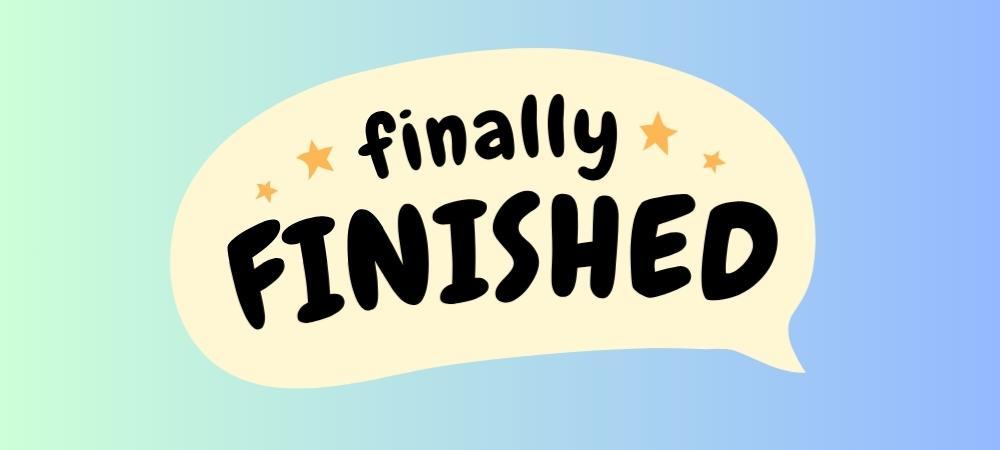
Creating a YouTube content calendar is simple. The hardest part is finding content ideas, but once you have those, you can organize them in minutes using a tool like Google Sheets. Now that you know how to make a YouTube content calendar, don’t hesitate to create one and begin sharing great content on YouTube.